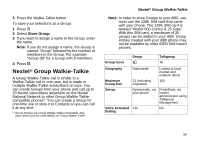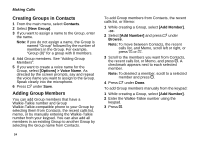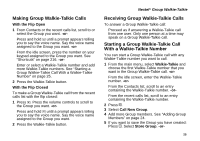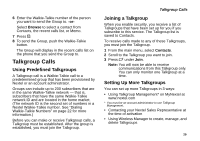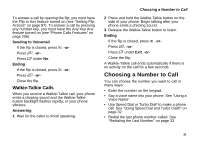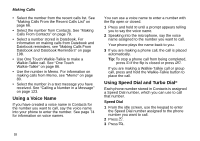Motorola I880 User Guide - Page 37
Storing Members of Groups, Group Walkie-Talkie Call Information, AT AA AO
 |
View all Motorola I880 manuals
Add to My Manuals
Save this manual to your list of manuals |
Page 37 highlights
Storing Members of Groups You can store individual numbers and members within Groups to Contacts. From the Recent Calls List or Within Contacts 1 Select the Group containing the number or member you want to store. 2 Press m. 3 Select Store Number. 4 Select the number or member you want to store. 5 If you want, add more information to the entry. 6 Press A under Save. From an Active Group Walkie-Talkie Call 1 During an active Group Walkie-Talkie call, press m. 2 Press m. 3 Select Store Number. 4 Select the number or member you want to store. 5 If you want, add more information to the entry. Note: You cannot record a voice name during an active call. 6 Press A under Save. Nextel® Group Walkie-Talkie Group Walkie-Talkie Call Information While you are in a Group Walkie-Talkie call, the following appears on the screen: • The name of the Group • The name or the Walkie-Talkie number of the person speaking • The number of members who are participating in the Group Walkie-Talkie call Group Walkie-Talkie Call Details During a Group Walkie-Talkie call, you can view details about the other group members, such as their name or Walkie-Talkie number, and their status on the call. To view Group Walkie-Talkie call details, press A under Details. In the Details view, these icons appear next to member names or Walkie-Talkie numbers: T The member of the Group who is speaking. A A member of the Group who is active on the Group Walkie-Talkie call, but not speaking. O A member of the Group who has exited the call. 27