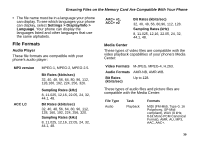Motorola I880 User Guide - Page 54
Skip to Next and Skip to Previous, Fast-Forward and Rewind, Adjusting the Volume
 |
View all Motorola I880 manuals
Add to My Manuals
Save this manual to your list of manuals |
Page 54 highlights
Audio Player Skip to Next and Skip to Previous To skip to the next audio file, press and release the right side of the navigation key, as if scrolling right. Do not hold the right side of the navigation key. To skip to the previous audio file, press and release the left side of the navigation key, as if scrolling left. Do not hold the left side of the navigation key. Fast-Forward and Rewind To fast-forward a playing audio file, press and hold the right side of the navigation key, as if scrolling right. To rewind a playing audio file, press and hold the left side of the navigation key, as if scrolling left. Adjusting the Volume To adjust the volume, use the volume keys. How Your Audio Files Are Organized The audio player groups the audio files on the memory card into folders and lists. Since you will probably want to use the audio player primarily to play songs, the audio player treats the audio files on the memory card as songs when grouping and organizing them, unless the audio player determines that the audio file is a podcast. The audio player uses metadata found in most audio files to group the files on the memory card by album, artist, and genre, or to classify them as podcasts. You can also create your own groupings of audio files, called playlists. When you access the audio player, you see that the audio files are grouped into these folders: • Songs - All audio files on the memory card inserted in your phone, except podcasts, listed alphabetically by title. • Playlists - Folders and lists you have created. If you have not created any playlists, this folder contains only the Favorite playlist, which is empty. 44