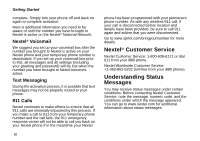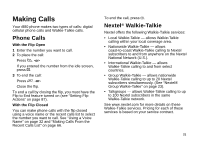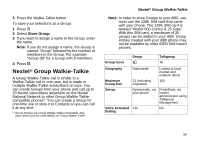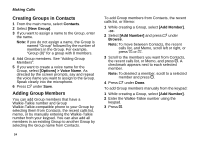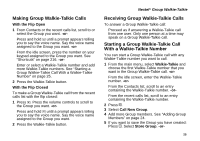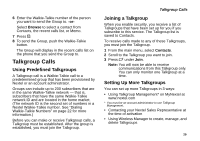Motorola I880 User Guide - Page 34
Creating Groups in Contacts, Adding Group Members, Contacts, New Group], Options] > Voice Name - manual
 |
View all Motorola I880 manuals
Add to My Manuals
Save this manual to your list of manuals |
Page 34 highlights
Making Calls Creating Groups in Contacts 1 From the main menu, select Contacts. 2 Select [New Group]. 3 If you want to assign a name to the Group, enter the name. Note: If you do not assign a name, the Group is named "Group" followed by the number of members in the Group. For example, "Group (8)" for a group with 8 members. 4 Add Group members. See "Adding Group Members". 5 If you want to create a voice name for the Group, select [Options] > Voice Name. As directed by the screen prompts, say and repeat the voice name you want to assign to the Group. Speak clearly into the microphone. 6 Press A under Save. Adding Group Members You can add Group members that have a Walkie-Talkie number and Group Walkie-Talkie-compatible phone to your Group by selecting them from Contacts, the recent calls list, memo, or by manually entering the Walkie-Talkie number from your keypad. You can also add all members in an existing Group to another Group by selecting the Group name from Contacts. 24 To add Group members from Contacts, the recent calls list, or Memo: 1 While creating a Group, select [Add Member]. -or- 2 Select [Add Number] and press A under Browse. Note: To move between Contacts, the recent calls list, and Memo, scroll left or right, or press * or #. 3 Scroll to the members you want from Contacts, the recent calls list, or Memo, and press O. A checkmark appears next to each selected member. Note: To deselect a member, scroll to a selected member and press O. 4 Press A under Done. To add Group members manually from the keypad: 1 While creating a Group, select [Add Number]. 2 Enter the Walkie-Talkie number using the keypad. 3 Press O.