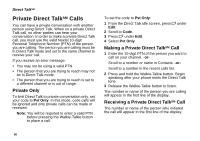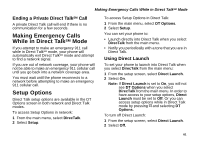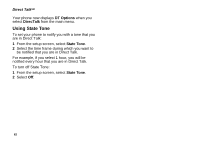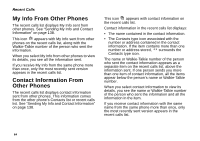Motorola I880 User Guide - Page 75
Viewing the Recent Calls List, Choosing Picture View or List View, Storing Items to Contacts
 |
View all Motorola I880 manuals
Add to My Manuals
Save this manual to your list of manuals |
Page 75 highlights
Viewing the Recent Calls List With the Flip Open 1 From the main menu, select Recent Calls. 2 Scroll through the list. To view the details of an item on the list: From the recent calls list, select the item you want information on. Tip: To view the details of more items, keep scrolling. With the Flip Closed 1 Press . to display the most recent call. 2 If you want to view the rest of the recent calls list, press the volume controls. 3 Press . to dismiss the recent calls list. Choosing Picture View or List View You can set your phone to show the picture associated with each item as you view the recent calls list or show the list without pictures. 1 From the recent calls list, press m. 2 Select Recent Calls View. Viewing the Recent Calls List 3 Select List View to show the recent calls list without pictures. -or- Select Picture View to show the picture associated with each entry. Storing Items to Contacts 1 From the recent calls list, scroll to or select the item you want to store. 2 Press A under Save. -or- If Save is not one of your options: Press m. Select Save or Update Contacts. Tip: If the item you want to store is a call, Save does not appear if the number is already stored in Contacts. 3 To store the item as a new entry, select [New Contact]. -or- To store the number to an existing entry, select the entry. Note: Storing My Info or contact information from another phone to a Contacts entry that has a name assigned to it does not change the name of the Contacts entry. 65