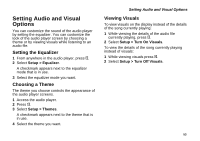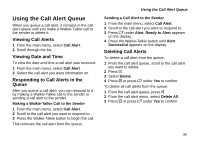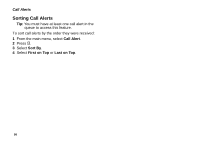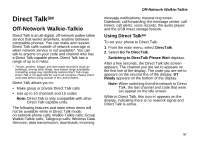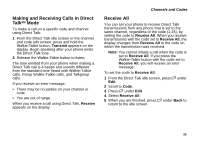Motorola I880 User Guide - Page 64
Call Alerts, Sending Call Alerts
 |
View all Motorola I880 manuals
Add to My Manuals
Save this manual to your list of manuals |
Page 64 highlights
Call Alerts Sending a call alert lets the recipient know you want to talk to him or her on a Walkie-Talkie call. When you send a call alert, the recipient's phone displays your name. The recipient's phone emits a series of beeps and the Walkie-Talkie button backlight flashes slowly, or the phone vibrates. The recipient can: • Answer - begin a Walkie-Talkie call with the sender • Queue - store the call alert to the call alert queue, which is a list of call alerts • Clear - dismiss and delete the call alert Note: Call alerts are not available for Group Walkie-Talkie or Talkgroup calls. Sending Call Alerts 1 Enter the Walkie-Talkie number you want to send to, as you would when making a Walkie-Talkie call. 2 Press A under Alert. Ready to Alert appears on the display. 3 Press the Walkie-Talkie button until Alert Successful appears on the display. Note: If the alert is not successful, this may mean the person you are trying to reach is on a call or has the phone turned off. Receiving Call Alerts When you receive a call alert, you must answer, queue, or clear it. You cannot receive phone calls or Walkie-Talkie calls until you do. To answer a call alert: Press the Walkie-Talkie button to make a Walkie-Talkie call to the sender. To queue a call alert: Press A under Queue. To clear a call alert: Press O. -or- Press A under Clear. -or- If the flip is closed, press .. Note: The recent calls list also stores call alerts you have received. They appear as Walkie-Talkie calls. Call alerts remain in your recent calls list until you delete them or until they reach the end of the list. 54