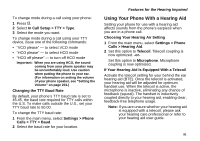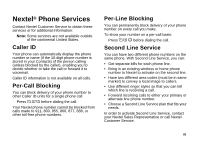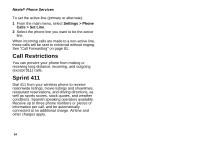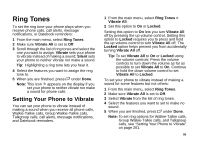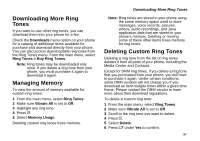Motorola I880 User Guide - Page 106
Ring and Vibrate, Assigning Ring Tones to Contacts, Viewing Ring Tone Assignments, Ring Tones
 |
View all Motorola I880 manuals
Add to My Manuals
Save this manual to your list of manuals |
Page 106 highlights
Ring Tones These icons indicate how the ringer is set. Q The phone always vibrates instead of making a sound. R The phone vibrates instead of making a sound for phone calls. u Walkie-Talkie calls, Group Walkie-Talkie calls, and Talkgroup calls are heard through the earpiece, not the speaker. These icons may appear at the same time. Ring and Vibrate To set your phone to ring and vibrate when you receive phone calls or call alerts: 1 From the main menu, select Ring Tones. 2 Make sure Vibrate All is set to Off. 3 Scroll through the list of ring tones and highlight the one you want to assign. 4 Press m. 5 Select Assign w/Vibe. 6 Select the features you want to set to ring and vibrate. 7 When you are finished, press A under Done. This icon S appears on the display. 96 Assigning Ring Tones to Contacts You can set the ring tone your phone makes when you receive phone calls or call alerts from someone you have stored in Contacts. 1 From the main menu, select Ring Tones. 2 Make sure Vibrate All is set to Off. 3 Scroll through the list of ring tones and select the one you want to assign. 4 Press A under Assign. 5 Select A Contact.... 6 Select the Contacts entry you want to assign the ring tone to. Viewing Ring Tone Assignments 1 From the main menu, select Ring Tones. 2 Make sure Vibrate All is set to Off. 3 Highlight any ring tone. 4 Press m. 5 Select Overview. 6 Scroll to view ring tones assigned to features and Contact entries.