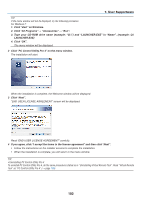NEC NP-P502WL Users Manual - Page 110
Viewing the Help of Image Express Utility Lite for Mac, Uninstalling a software program
 |
View all NEC NP-P502WL manuals
Add to My Manuals
Save this manual to your list of manuals |
Page 110 highlights
7. User Supportware Using on Mac Step 1: Install Image Express Utility Lite for Mac on the computer 1. Insert the accompanying NEC Projector CD-ROM in your Mac CD-ROM drive. The CD-ROM icon will be displayed on the desktop. 2. Double-click the CD-ROM icon. The CD-ROM window will be displayed. 3. Double-click the "Mac OS X" folder. 4. Double-click "Image Express Utility Lite.dmg". The "Image Express Utility Lite" window will be displayed. 5. Drag and drop the "Image Express Utility Lite" folder to your Applications folder on OS X. Step 2: Connect the projector to a LAN Connect the projector to the LAN by following the instructions in "Connecting to a Wired LAN" (→ page 80) and "Connecting to a Wireless LAN (Optional: NP05LM series)" (→ page 81). Step 3: Start Image Express Utility Lite for Mac 1. Open your Applications folder on OS X. 2. Double-click the "Image Express Utility Lite" folder. 3. Double-click the "Image Express Utility Lite" icon. When Image Express Utility Lite for Mac starts, the select window for destination will be displayed. • At the first time of startup, "END USER LICENSE AGREEMENT" screen will be displayed before the select window for destination is displayed. Read "END USER LICENSE AGREEMENT" and select "I accept the terms in the license agreement", and click "OK". 4. Select a projector to be connected, and then click "Connect". Your desktop screen will be displayed on the projector. TIP: Viewing the Help of Image Express Utility Lite for Mac • From the menu bar, click "Help" → "Image Express Utility Lite Help" while Image Express Utility for Mac is running. The Help screen will be displayed Uninstalling a software program 1. Put the "Image Express Utility Lite" folder to the Trash icon. 2. Put the configuration file of Image Express Utility Lite for Mac to the Trash icon. • The configuration file of Image Express Utility Lite for Mac is located in "/Users//Library/Prefer- ences/jp.necds.Image_Express_Utility_Lite.plist". 97