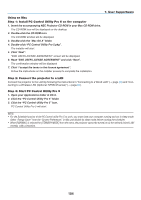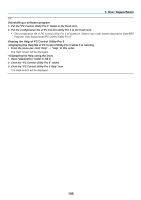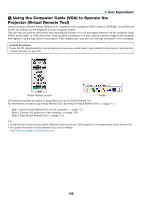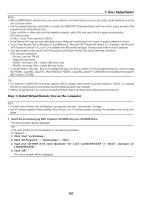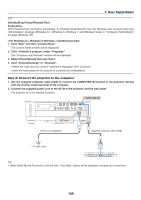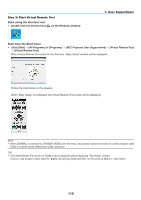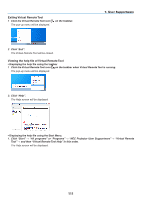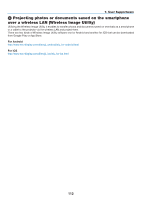NEC NP-P502WL Users Manual - Page 122
Uninstalling Virtual Remote Tool, Select Virtual Remote Tool and click it.
 |
View all NEC NP-P502WL manuals
Add to My Manuals
Save this manual to your list of manuals |
Page 122 highlights
7. User Supportware TIP: Uninstalling Virtual Remote Tool Preparation: Exit Virtual Remote Tool before uninstalling. To uninstall Virtual Remote Tool, the Windows user account must have "Administrator" privilege (Windows 8.1, Windows 8, Windows 7 and Windows Vista) or "Computer Administrator" privilege (Windows XP). • For Windows 8.1, Windows 8, Windows 7 and Windows Vista 1 Click "Start" and then "Control Panel". The Control Panel window will be displayed. 2 Click "Uninstall a program" under "Programs" The "Programs and Features" window will be displayed. 3 Select Virtual Remote Tool and click it. 4 Click "Uninstall/Change" or "Uninstall". • When the "User Account Control" windows is displayed, click "Continue". Follow the instructions on the screens to complete the uninstallation. Step 2: Connect the projector to the computer 1 Use the supplied computer cable (VGA) to connect the COMPUTER IN terminal of the projector directly with the monitor output terminal of the computer. 2 Connect the supplied power cord to the AC IN of the projector and the wall outlet. The projector is in the standby condition. COMPUTER IN AC Input Power cord (supplied) Supplied computer cable (VGA) → To wall outlet TIP: • When Virtual Remote Tool starts for the first time, "Easy Setup" window will be displayed to navigate your connections. 109