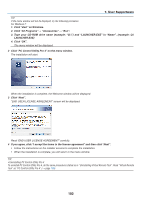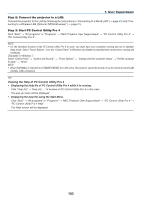NEC NP-P502WL Users Manual - Page 111
(3) Projecting an Image from an Angle (Geometric Correction Tool in Image Express Utility Lite)
 |
View all NEC NP-P502WL manuals
Add to My Manuals
Save this manual to your list of manuals |
Page 111 highlights
7. User Supportware ❸ Projecting an Image from an Angle (Geometric Correction Tool in Image Express Utility Lite) The Geometric Correction Tool (GCT) function allows you to correct distortion of images projected even from an angle. What you can do with GCT • The GCT feature includes the following three functions • 4-point Correction: You can fit a projected image within the border of the screen easily by align the four corners of an image to the ones of the screen. • Multi-point Correction: You can correct a distorted image on the corner of a wall or irregular shaped screen by using many separated screens to correct the image as well as 4-point Correction. • Parameters Correction: You can correct a distorted image by using a combination of transformational rules prepared in advance. This section will show an example for use with 4-point Correction. For information about "Multi-point Correction" and "Parameters Correction", see the help file of Image Express Utility Lite. (→ page 96, 97) • Your correction data can be stored in the projector or your computer which can be restored when necessary. • The GCT function is available with a wired or wireless LAN connection, and video cable. Projecting an Image from an Angle (GCT) Install Image Express Utility Lite on the computer and launch it to display the control window. (→ page 95) Preparation: Adjust the projector position or the zoom so that the projected image can cover the whole screen area. 1. Click the " button. " (Others) icon and then the " " (Options) Options window will be displayed. 2. Click the check box "Use the multiple connection feature" and then clear the check mark. 3. Click the "OK" button. 98