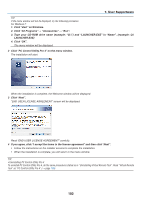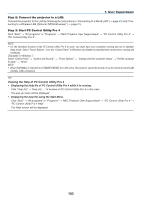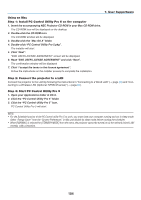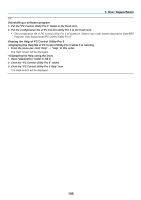NEC NP-P502WL Users Manual - Page 113
and drop it., Repeat Step 9 and 10 to correct the distortion of the projected, image.
 |
View all NEC NP-P502WL manuals
Add to My Manuals
Save this manual to your list of manuals |
Page 113 highlights
10.Drag the selected [ • ] mark to the point you wish to correct and drop it. • When you click somewhere within the project image area, the nearest [ • ] mark will go to the position where the mouse cursor is. 11.Repeat Step 9 and 10 to correct the distortion of the projected image. 7. User Supportware 12.After completing, right-click the mouse. The green frame and the mouse pointer will disappear from the projected image area. This will complete the correction. 13.Click the "X" (close) button on the "4-point Correction" window. The "4-point Correction" window will disappear and the 4-point correction will take effect. 14.Click the " " button on the control window to exit the GCT. TIP: • After performing the 4-point correction, you can save the 4-point correction data to the projector by clicking "File" → "Export to the projector..." on the "4-point Correction" window. • See the Help of Image Express Utility Lite for operating "4-point Correction" window and other functions than GCT. (→ page 96, 97) 100