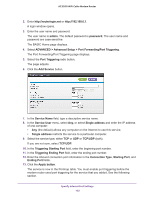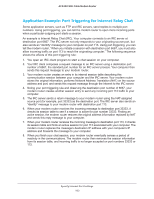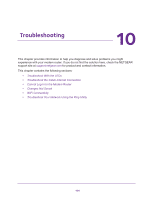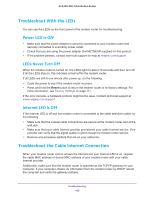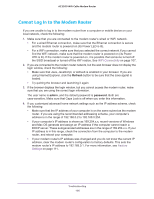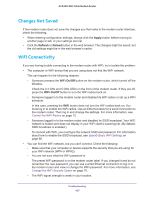Netgear C7800 User Manual - Page 102
ADVANCED > Advanced Setup > Port Forwarding/Port Triggering, Triggering Ending Port
 |
View all Netgear C7800 manuals
Add to My Manuals
Save this manual to your list of manuals |
Page 102 highlights
AC3200 WiFi Cable Modem Router 2. Enter http://routerlogin.net or http://192.168.0.1. A login window opens. 3. Enter the user name and password. The user name is admin. The default password is password. The user name and password are case-sensitive. The BASIC Home page displays. 4. Select ADVANCED > Advanced Setup > Port Forwarding/Port Triggering. The Port Forwarding/Port Triggering page displays. 5. Select the Port Triggering radio button. The page adjusts. 6. Click the Add Service button. 7. In the Service Name field, type a descriptive service name. 8. In the Service User menu, select Any, or select Single address and enter the IP address of one computer: • Any (the default) allows any computer on the Internet to use this service. • Single address restricts the service to a particular computer. 9. Select the service type, either TCP or UDP or TCP/UDP (both). If you are not sure, select TCP/UDP. 10. In the Triggering Starting Port field, enter the beginning port number. 11. In the Triggering Ending Port field, enter the ending port number. 12. Enter the inbound connection port information in the Connection Type, Starting Port, and Ending Port fields. 13. Click the Apply button. The service is now in the Portmap table. You must enable port triggering before the modem router used port triggering for the service that you added. See the following section. Specify Internet Port Settings 102