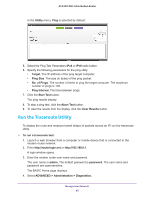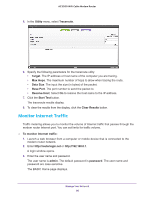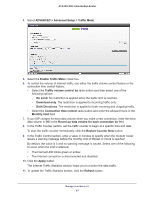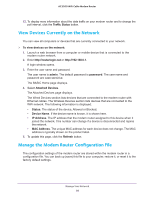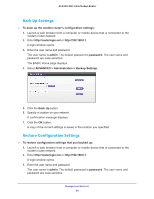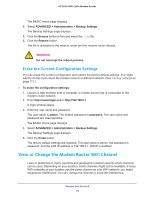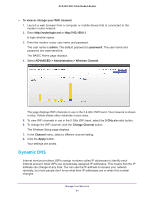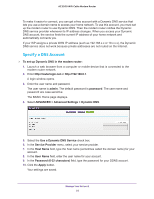Netgear C7800 User Manual - Page 90
Erase the Current Configuration Settings, View or Change the Modem Router WiFi Channel
 |
View all Netgear C7800 manuals
Add to My Manuals
Save this manual to your list of manuals |
Page 90 highlights
AC3200 WiFi Cable Modem Router The BASIC Home page displays. 4. Select ADVANCED > Administration > Backup Settings. The Backup Settings page displays. 5. Click the Browse button to find and select the .cfg file. 6. Click the Restore button. The file is uploaded to the modem router and the modem router reboots. WARNING: Do not interrupt the reboot process. Erase the Current Configuration Settings You can erase the current configuration and restore the factory default settings. You might want to do this if you move the modem router to a different network. (See Factory Settings on page 111.) To erase the configuration settings: 1. Launch a web browser from a computer or mobile device that is connected to the modem router network. 2. Enter http://routerlogin.net or http://192.168.0.1. A login window opens. 3. Enter the user name and password. The user name is admin. The default password is password. The user name and password are case-sensitive. The BASIC Home page displays. 4. Select ADVANCED > Administration > Backup Settings. The Backup Settings page displays. 5. Click the Erase button. The factory default settings are restored. The user name is admin, the password is password, and the LAN IP address is 192.168.0.1. DHCP is enabled. View or Change the Modem Router WiFi Channel Laws or guidelines in many countries and geographic locations specify which channels can be used. Depending on your location, some channels might not be available. If many WiFi networks at your location use the same channel as your WiFi network, you might experience interference. You can change the channel to avoid the interference. Manage Your Network 90