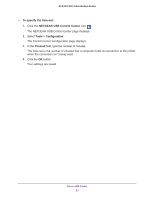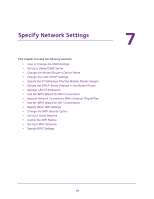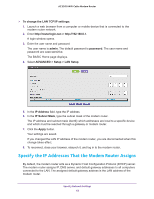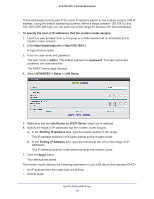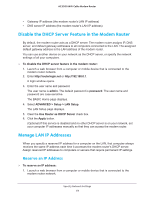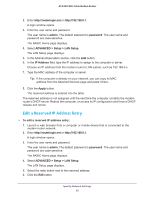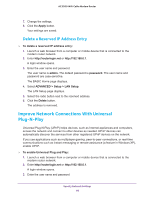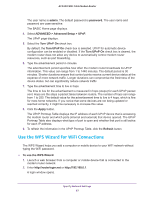Netgear C7800 User Manual - Page 62
Specify the IP Addresses That the Modem Router Assigns, To change the LAN TCP/IP settings, admin
 |
View all Netgear C7800 manuals
Add to My Manuals
Save this manual to your list of manuals |
Page 62 highlights
AC3200 WiFi Cable Modem Router To change the LAN TCP/IP settings: 1. Launch a web browser from a computer or mobile device that is connected to the modem router network. 2. Enter http://routerlogin.net or http://192.168.0.1. A login window opens. 3. Enter the user name and password. The user name is admin. The default password is password. The user name and password are case-sensitive. The BASIC Home page displays. 4. Select ADVANCED > Setup > LAN Setup. 5. In the IP Address field, type the IP address. 6. In the IP Subnet Mask, type the subnet mask of the modem router. The IP address and subnet mask identify which addresses are local to a specific device and which must be reached through a gateway or modem router. 7. Click the Apply button. Your settings are saved. If you changed the LAN IP address of the modem router, you are disconnected when this change takes effect. 8. To reconnect, close your browser, relaunch it, and log in to the modem router. Specify the IP Addresses That the Modem Router Assigns By default, the modem router acts as a Dynamic Host Configuration Protocol (DHCP) server. The modem router assigns IP, DNS server, and default gateway addresses to all computers connected to the LAN. The assigned default gateway address is the LAN address of the modem router. Specify Network Settings 62