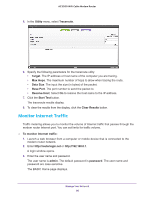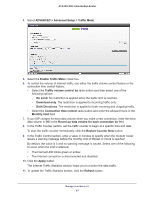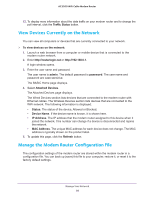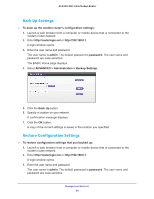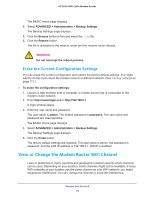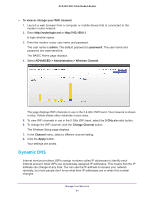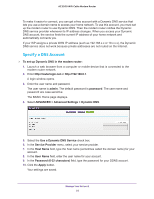Netgear C7800 User Manual - Page 91
Dynamic DNS, To view or change your WiFi channel, admin, password
 |
View all Netgear C7800 manuals
Add to My Manuals
Save this manual to your list of manuals |
Page 91 highlights
AC3200 WiFi Cable Modem Router To view or change your WiFi channel: 1. Launch a web browser from a computer or mobile device that is connected to the modem router network. 2. Enter http://routerlogin.net or http://192.168.0.1. A login window opens. 3. Enter the modem router user name and password. The user name is admin. The default password is password. The user name and password are case-sensitive. The BASIC Home page displays. 4. Select ADVANCED > Administration > Wireless Channel. The page displays WiFi channels in use in the 2.4 GHz WiFi band. Your network is shown in blue. Yellow shows other networks in your area. 5. To view WiFi channels in use in the 5 GHz WiFi band, select the 5 GHz a/n radio button. 6. To change the WiFi channel, click the Change Channel button. The Wireless Setup page displays. 7. In the Channel menu, select a different channel setting. 8. Click the Apply button. Your settings are saved. Dynamic DNS Internet service providers (ISPs) assign numbers called IP addresses to identify each Internet account. Most ISPs use dynamically assigned IP addresses. This means that the IP address can change at any time. You can use the IP address to access your network remotely, but most people don't know what their IP addresses are or when this number changes. Manage Your Network 91