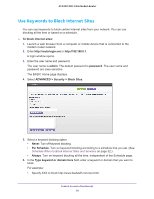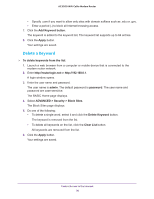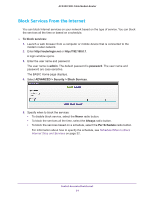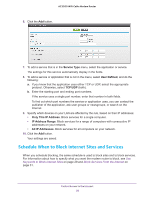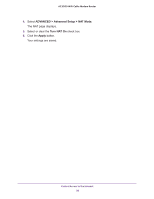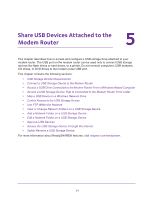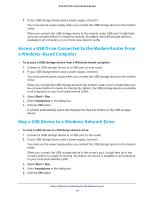Netgear C7800 User Manual - Page 34
Set Up Security Event Email Notifications, Your Outgoing Mail Server
 |
View all Netgear C7800 manuals
Add to My Manuals
Save this manual to your list of manuals |
Page 34 highlights
AC3200 WiFi Cable Modem Router 5. Scroll down and select the Allow trusted IP address to visit blocked sites check box. 6. In the Trusted IP Address field, enter the IP address of the trusted computer. 7. Click the Apply button. Your settings are saved. Set Up Security Event Email Notifications The modem router can email you its logs of modem router activity. The log records activity and security events such as attempts to access blocked sites or services. To set up email notifications: 1. Launch a web browser from a computer or mobile device that is connected to the modem router network. 2. Enter http://routerlogin.net or http://192.168.0.1. A login window opens. 3. Enter the user name and password. The user name is admin. The default password is password. The user name and password are case-sensitive. The BASIC Home page displays. 4. Select ADVANCED > Security > E-mail. 5. Select the Turn E-mail Notification On check box. 6. In the Your Outgoing Mail Server field, enter the name of your ISP outgoing (SMTP) mail server (such as mail.myISP.com). You might be able to find this information in the configuration page of your email program. If you leave this field blank, log and alert messages are not sent. Control Access to the Internet 34