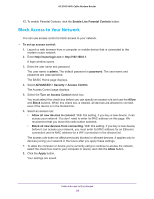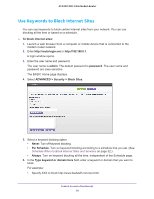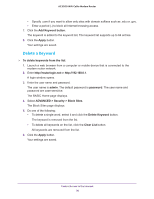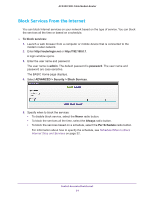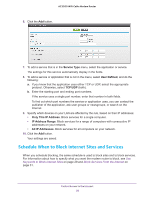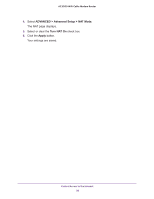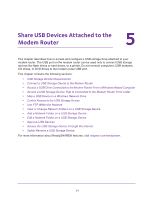Netgear C7800 User Manual - Page 33
Avoid Blocking on a Trusted Computer, ADVANCED > Security > Block Sites
 |
View all Netgear C7800 manuals
Add to My Manuals
Save this manual to your list of manuals |
Page 33 highlights
AC3200 WiFi Cable Modem Router To schedule blocking: 1. Launch a web browser from a computer or mobile device that is connected to the modem router network. 2. Enter http://routerlogin.net or http://192.168.0.1. A login window opens. 3. Enter the user name and password. The user name is admin. The default password is password. The user name and password are case-sensitive. The BASIC Home page displays. 4. Select ADVANCED > Security > Schedule. The Schedule page displays. 5. Specify when to block keywords and services: • Days to Block. Select the check box for each day that you want to block the keywords or select the Every Day check box, which automatically selects the check boxes for all days. • Time of Day to Block. Select a start and end time in 24-hour format, or select All Day for 24-hour blocking. 6. Click the Apply button. Your settings are saved. Avoid Blocking on a Trusted Computer You can exempt one trusted computer from blocking. The computer you exempt must use a fixed IP address. You can use the reserved IP address feature to specify the IP address. See Manage LAN IP Addresses on page 64. To specify a trusted computer: 1. Launch a web browser from a computer or mobile device that is connected to the modem router network. 2. Enter http://routerlogin.net or http://192.168.0.1. A login window opens. 3. Enter the user name and password. The user name is admin. The default password is password. The user name and password are case-sensitive. The BASIC Home page displays. 4. Select ADVANCED > Security > Block Sites. The Block Sites page displays. Control Access to the Internet 33