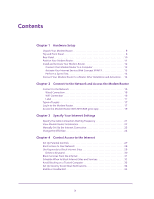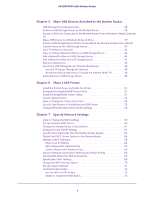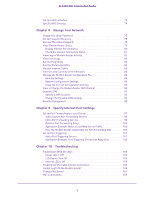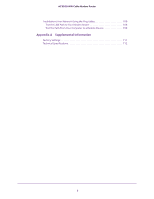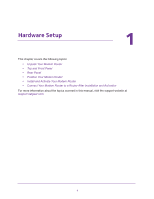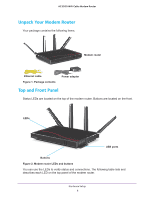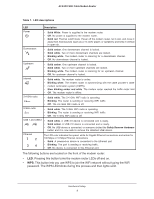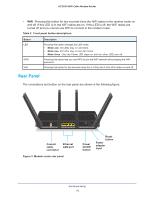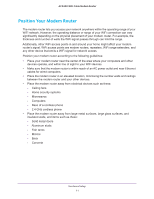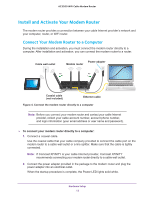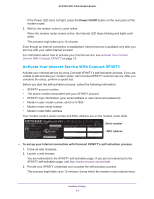Netgear C7800 User Manual - Page 8
Unpack Your Modem Router, Top and Front Panel, Ethernet cable, Power adapter, Modem router
 |
View all Netgear C7800 manuals
Add to My Manuals
Save this manual to your list of manuals |
Page 8 highlights
AC3200 WiFi Cable Modem Router Unpack Your Modem Router Your package contains the following items. Modem router Ethernet cable Figure 1. Package contents Power adapter Top and Front Panel Status LEDs are located on the top of the modem router. Buttons are located on the front. LEDs USB ports Buttons Figure 2. Modem router LEDs and buttons You can use the LEDs to verify status and connections. The following table lists and describes each LED on the top panel of the modem router. Hardware Setup 8

Hardware Setup
8
AC3200
WiFi
Cable
Modem
Router
Unpack Your Modem Router
Your package contains the following items.
Ethernet cable
Power adapter
Modem router
Figure 1. Package contents
Top and Front Panel
Status LEDs are located on the top of the modem router. Buttons are located on the front.
LEDs
Buttons
USB ports
Figure 2. Modem router LEDs and buttons
You can use the LEDs to verify status and connections. The following table lists and
describes each LED on the top panel of the modem router.