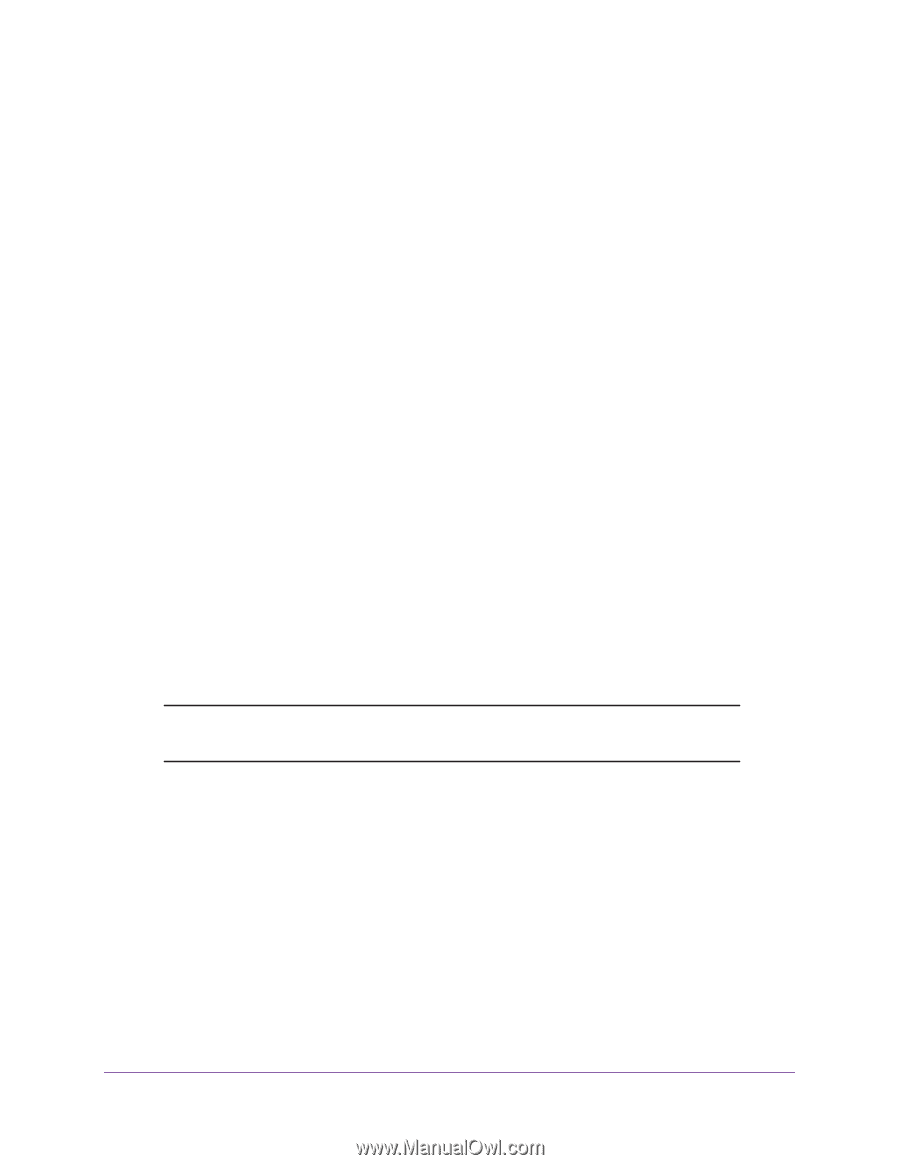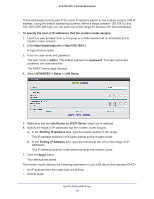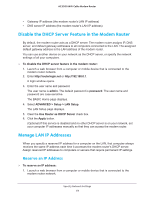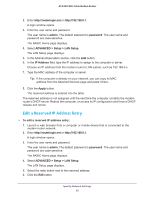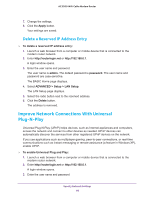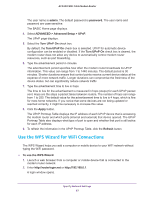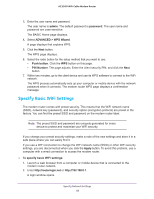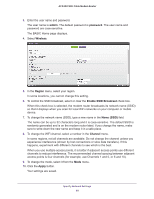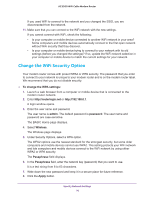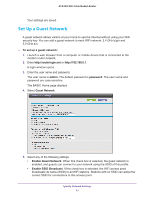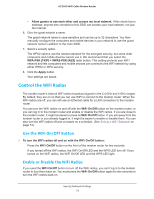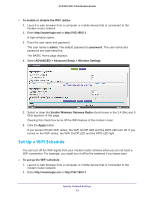Netgear C7800 User Manual - Page 68
Specify Basic WiFi Settings, admin, password, ADVANCED > WPS Wizard, Push button, PIN Number, Apply
 |
View all Netgear C7800 manuals
Add to My Manuals
Save this manual to your list of manuals |
Page 68 highlights
AC3200 WiFi Cable Modem Router 3. Enter the user name and password. The user name is admin. The default password is password. The user name and password are case-sensitive. The BASIC Home page displays. 4. Select ADVANCED > WPS Wizard. A page displays that explains WPS. 5. Click the Next button. The WPS page displays. 6. Select the radio button for the setup method that you want to use: • Push button. Click the WPS button on this page. • PIN Number. The page adjusts. Enter the client security PIN, and click the Next button. 7. Within two minutes, go to the client device and use its WPS software to connect to the WiFi network. The WPS process automatically sets up your computer or mobile device with the network password when it connects. The modem router WPS page displays a confirmation message. Specify Basic WiFi Settings The modem router comes with preset security. This means that the WiFi network name (SSID), network key (password), and security option (encryption protocol) are preset in the factory. You can find the preset SSID and password on the modem router label. Note: The preset SSID and password are uniquely generated for every device to protect and maximize your WiFi security. If you change your preset security settings, make a note of the new settings and store it in a safe place where you can easily find it. If you use a WiFi connection to change the WiFi network name (SSID) or other WiFi security settings, you are disconnected when you click the Apply button. To avoid this problem, use a computer with a wired connection to access the modem router. To specify basic WiFi settings: 1. Launch a web browser from a computer or mobile device that is connected to the modem router network. 2. Enter http://routerlogin.net or http://192.168.0.1. A login window opens. Specify Network Settings 68