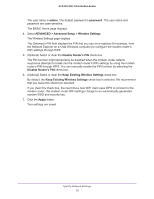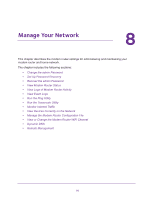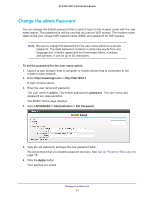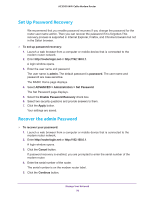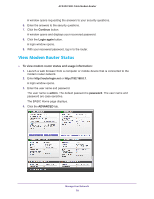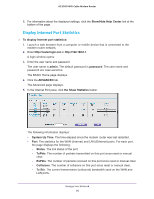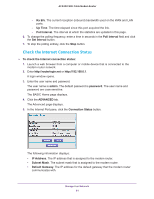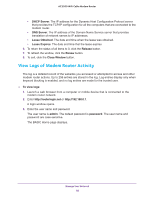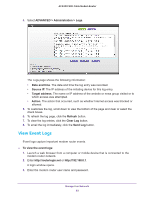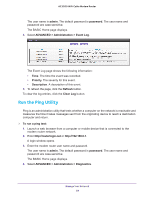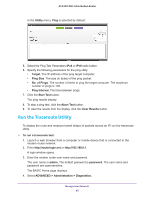Netgear C7800 User Manual - Page 80
Display Internet Port Statistics, Show/Hide Help Center
 |
View all Netgear C7800 manuals
Add to My Manuals
Save this manual to your list of manuals |
Page 80 highlights
AC3200 WiFi Cable Modem Router 5. For information about the displayed settings, click the Show/Hide Help Center link at the bottom of the page. Display Internet Port Statistics To display Internet port statistics: 1. Launch a web browser from a computer or mobile device that is connected to the modem router network. 2. Enter http://routerlogin.net or http://192.168.0.1. A login window opens. 3. Enter the user name and password. The user name is admin. The default password is password. The user name and password are case-sensitive. The BASIC Home page displays. 4. Click the ADVANCED tab. The Advanced page displays. 5. In the Internet Port pane, click the Show Statistics button. The following information displays: • System Up Time. The time elapsed since the modem router was last restarted. • Port. The statistics for the WAN (Internet) and LAN (Ethernet) ports. For each port, the page displays the following: - Status. The link status of the port. - TxPkts. The number of packets transmitted on this port since reset or manual clear. - RxPkts. The number of packets received on this port since reset or manual clear. - Collisions. The number of collisions on this port since reset or manual clear. - Tx B/s. The current transmission (outbound) bandwidth used on the WAN and LAN ports. Manage Your Network 80