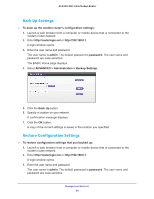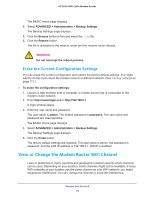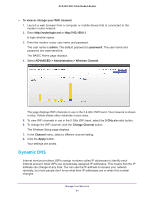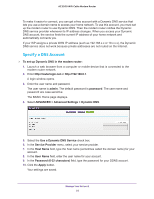Netgear C7800 User Manual - Page 94
admin, password, ADVANCED > Advanced Setup > Remote Management, Turn Remote Management On,
 |
View all Netgear C7800 manuals
Add to My Manuals
Save this manual to your list of manuals |
Page 94 highlights
AC3200 WiFi Cable Modem Router 3. Enter the user name and password. The user name is admin. The default password is password. The user name and password are case-sensitive. The BASIC Home page displays. 4. Select ADVANCED > Advanced Setup > Remote Management. 5. Select the Turn Remote Management On check box. 6. In the Allow Remote Access By section, specify the external IP addresses to be allowed to access the modem router's remote management. Note: For enhanced security, restrict access to as few external IP addresses as practical. Select one of the following: • To allow access from a single IP address on the Internet, select the Only This Computer radio button. Enter the IP address to be allowed access. • To allow access from a range of IP addresses on the Internet, select the IP Address Range radio button. Enter a beginning and ending IP address to define the allowed range. • To allow access from any IP address on the Internet, select the Everyone radio button. 7. Specify the port number for accessing the modem router's web pages. Normal web browser access uses the standard HTTP service port 80. For greater security, enter a custom port number for remote access to the modem router web pages. Choose a number from 1024 to 65535, but do not use the number of any common service port. The default is 8080, which is a common alternate for HTTP. 8. Click the Apply button. Your settings are saved. Manage Your Network 94