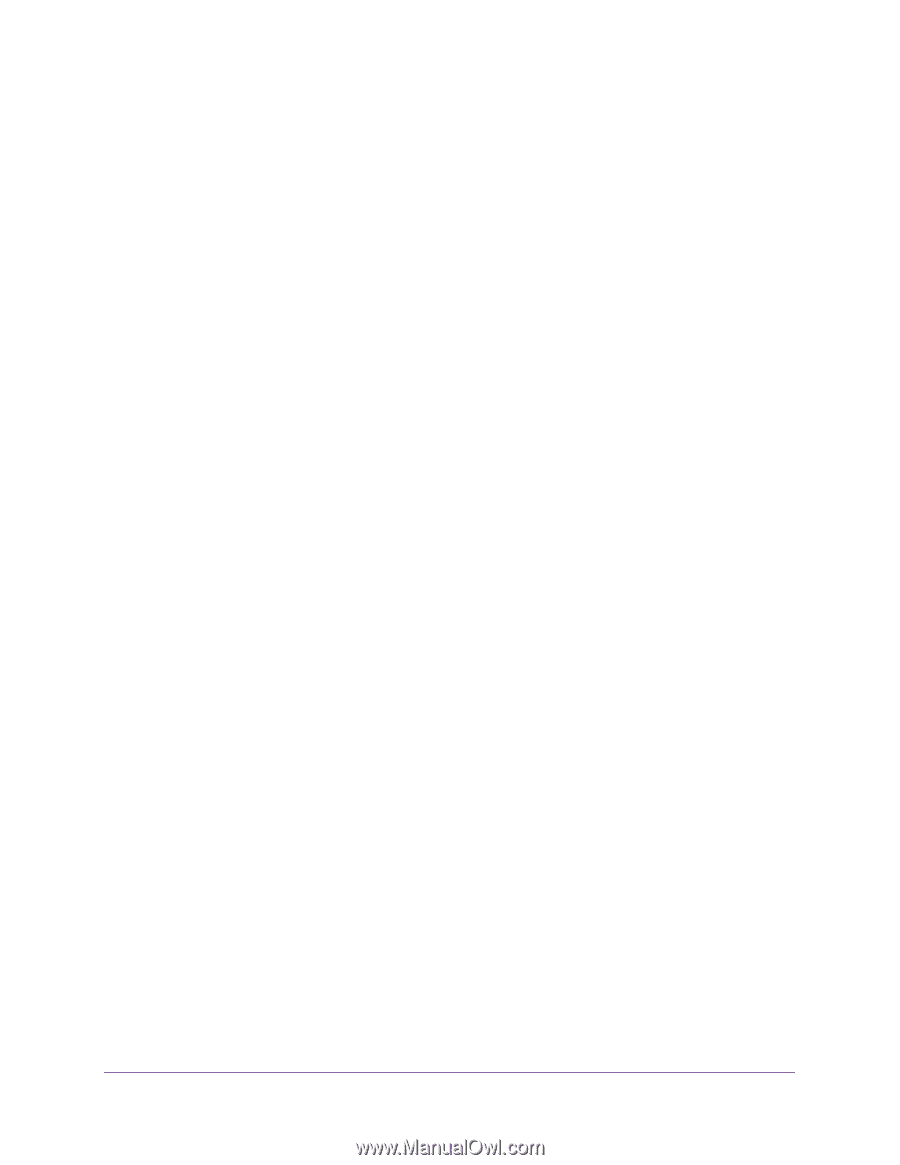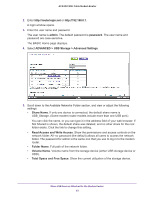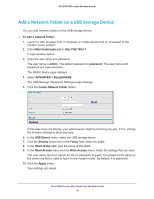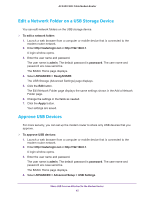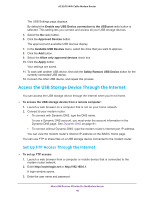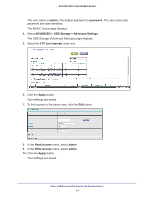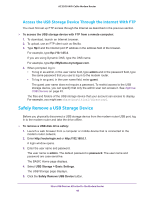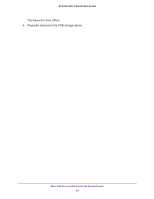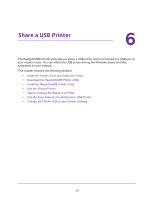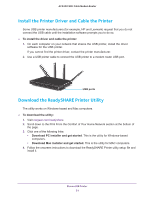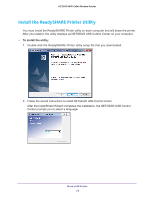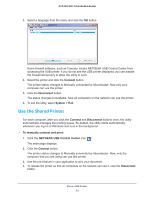Netgear C7800 User Manual - Page 48
Access the USB Storage Device Through the Internet With FTP, Safely Remove a USB Storage Device
 |
View all Netgear C7800 manuals
Add to My Manuals
Save this manual to your list of manuals |
Page 48 highlights
AC3200 WiFi Cable Modem Router Access the USB Storage Device Through the Internet With FTP You must first set up FTP access through the Internet as described in the previous section. To access the USB storage device with FTP from a remote computer: 1. To download, launch an Internet browser. 2. To upload, use an FTP client such as filezilla. 3. Type ftp:// and the Internet port IP address in the address field of the browser. For example, type ftp://10.1.65.4. If you are using Dynamic DNS, type the DNS name. For example, type ftp://MyName.mynetgear.com. 4. When prompted, log in: • To log in as admin, in the user name field, type admin and in the password field, type the same password that you use to log in to the modem router. • To log in as guest, in the user name field, enter guest. The guest user name does not require a password. To restrict access to the USB storage device, you can specify that only the admin user can access it. See Approve USB Devices on page 45. The files and folders of the USB storage device that your account can access to display. For example, you might see share/partition1/directory1. Safely Remove a USB Storage Device Before you physically disconnect a USB storage device from the modem router USB port, log in to the modem router and take the drive offline. To remove a USB disk drive safely: 1. Launch a web browser from a computer or mobile device that is connected to the modem router network. 2. Enter http://routerlogin.net or http://192.168.0.1. A login window opens. 3. Enter the user name and password. The user name is admin. The default password is password. The user name and password are case-sensitive. The BASIC Home page displays. 4. Select USB Storage > Basic Settings. The USB Storage page displays. 5. Click the Safely Remove USB Device button. Share USB Devices Attached to the Modem Router 48