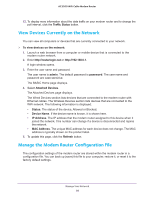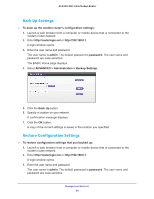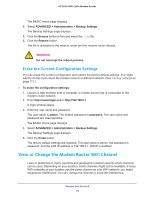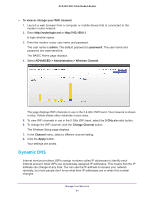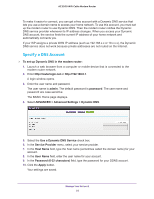Netgear C7800 User Manual - Page 93
Change the Dynamic DNS Settings, Remote Management
 |
View all Netgear C7800 manuals
Add to My Manuals
Save this manual to your list of manuals |
Page 93 highlights
AC3200 WiFi Cable Modem Router 11. To verify that your Dynamic DNS service is enabled in the modem router, click the Show Status button. A message displays the Dynamic DNS status. Change the Dynamic DNS Settings To change your settings: 1. Launch a web browser from a computer or mobile device that is connected to the modem router network. 2. Enter http://routerlogin.net or http://192.168.0.1. A login window opens. 3. Enter the user name and password. The user name is admin. The default password is password. The user name and password are case-sensitive. The BASIC Home page displays. 4. Select ADVANCED > Advanced Settings > Dynamic DNS. The Dynamic DNS page displays. 5. Change your DDNS account settings as necessary. 6. Click the Apply button. Your settings are saved. Remote Management You can access your modem router over the Internet to view or change its settings. You must know the modem router's WAN IP address to use this feature. Note: Be sure to change the password for the user name admin to a secure password. The ideal password contains no dictionary words from any language and contains uppercase and lowercase letters, numbers, and symbols. It can be up to 30 characters. See Change the admin Password on page 77. To set up remote management: 1. Launch a web browser from a computer or mobile device that is connected to the modem router network. 2. Enter http://routerlogin.net or http://192.168.0.1. A login window opens. Manage Your Network 93