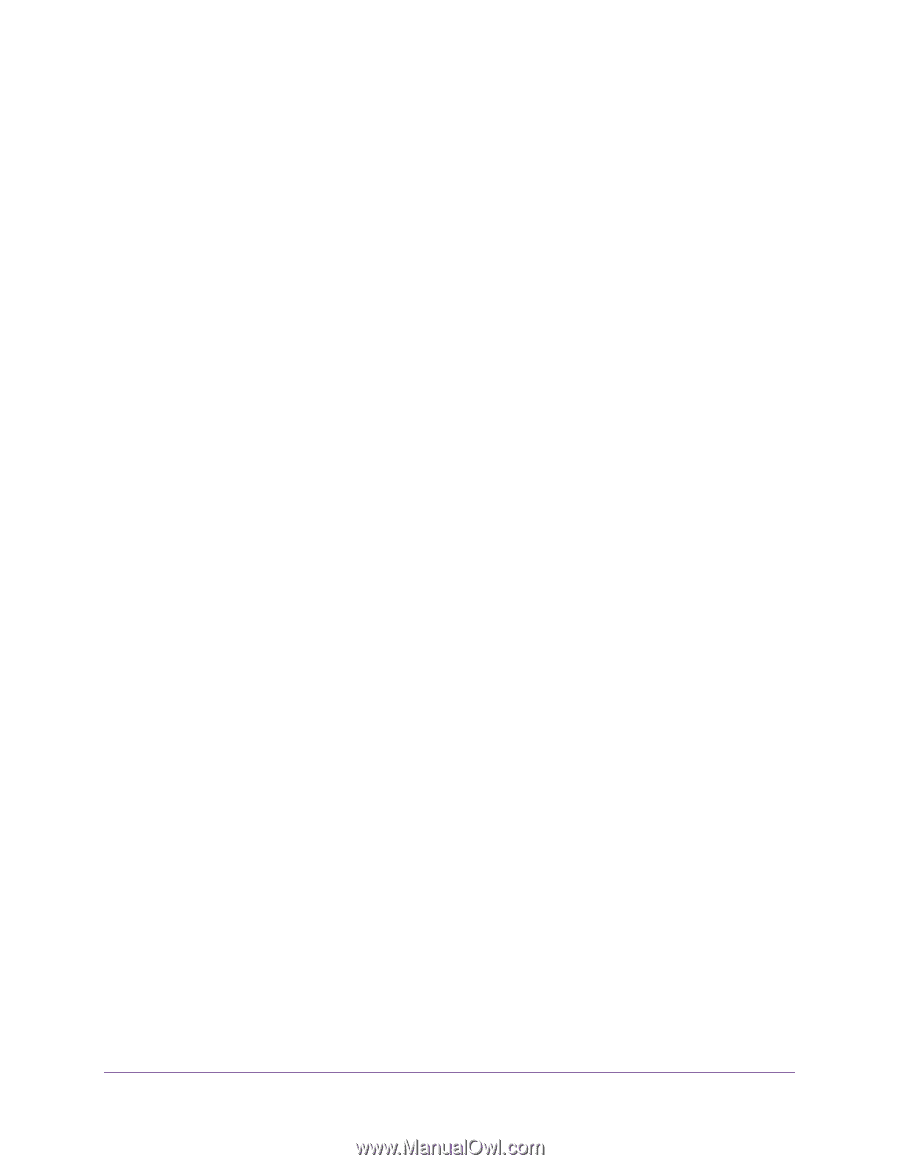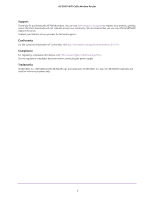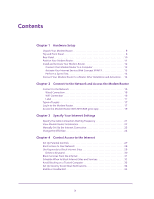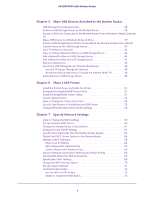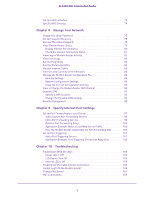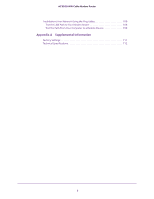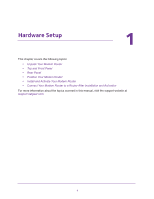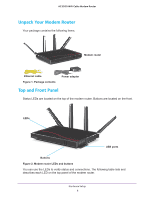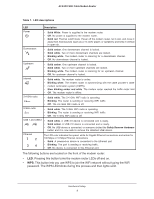4
AC3200
WiFi
Cable
Modem
Router
Chapter 5
Share USB Devices Attached to the Modem Router
USB Storage Device Requirements. . . . . . . . . . . . . . . . . . . . . . . . . . . . . . . . . . . . . 38
Connect a USB Storage Device to the Modem Router . . . . . . . . . . . . . . . . . . . . 38
Access a USB Drive Connected to the Modem Router From a Windows-Based Computer
39
Map a USB Device to a Windows Network Drive . . . . . . . . . . . . . . . . . . . . . . . . . 39
Access a USB Storage Device That Is Connected to the Modem Router From a Mac40
Control Access to the USB Storage Device . . . . . . . . . . . . . . . . . . . . . . . . . . . . . . 40
Use FTP Within the Network . . . . . . . . . . . . . . . . . . . . . . . . . . . . . . . . . . . . . . . . . . 42
View or Change Network Folders on a USB Storage Device. . . . . . . . . . . . . . . . 42
Add a Network Folder on a USB Storage Device . . . . . . . . . . . . . . . . . . . . . . . . . 44
Edit a Network Folder on a USB Storage Device. . . . . . . . . . . . . . . . . . . . . . . . . . 45
Approve USB Devices . . . . . . . . . . . . . . . . . . . . . . . . . . . . . . . . . . . . . . . . . . . . . . . . 45
Access the USB Storage Device Through the Internet. . . . . . . . . . . . . . . . . . . . . 46
Set Up FTP Access Through the Internet. . . . . . . . . . . . . . . . . . . . . . . . . . . . . . 46
Access the USB Storage Device Through the Internet With FTP. . . . . . . . . . 48
Safely Remove a USB Storage Device . . . . . . . . . . . . . . . . . . . . . . . . . . . . . . . . . . 48
Chapter 6
Share a USB Printer
Install the Printer Driver and Cable the Printer. . . . . . . . . . . . . . . . . . . . . . . . . . . 51
Download the ReadySHARE Printer Utility . . . . . . . . . . . . . . . . . . . . . . . . . . . . . . 51
Install the ReadySHARE Printer Utility . . . . . . . . . . . . . . . . . . . . . . . . . . . . . . . . . . 52
Use the Shared Printer . . . . . . . . . . . . . . . . . . . . . . . . . . . . . . . . . . . . . . . . . . . . . . . 53
View or Change the Status of a Printer . . . . . . . . . . . . . . . . . . . . . . . . . . . . . . . . . 54
Use the Scan Feature of a Multifunction USB Printer . . . . . . . . . . . . . . . . . . . . . 55
Change NETGEAR USB Control Center Settings . . . . . . . . . . . . . . . . . . . . . . . . . . 56
Chapter 7
Specify Network Settings
View or Change the WAN Settings . . . . . . . . . . . . . . . . . . . . . . . . . . . . . . . . . . . . . 59
Set Up a Default DMZ Server . . . . . . . . . . . . . . . . . . . . . . . . . . . . . . . . . . . . . . . . . 60
Change the Modem Router’s Device Name. . . . . . . . . . . . . . . . . . . . . . . . . . . . . . 61
Change the LAN TCP/IP Settings . . . . . . . . . . . . . . . . . . . . . . . . . . . . . . . . . . . . . . 61
Specify the IP Addresses That the Modem Router Assigns . . . . . . . . . . . . . . . . 62
Disable the DHCP Server Feature in the Modem Router. . . . . . . . . . . . . . . . . . . 64
Manage LAN IP Addresses . . . . . . . . . . . . . . . . . . . . . . . . . . . . . . . . . . . . . . . . . . . . 64
Reserve an IP Address . . . . . . . . . . . . . . . . . . . . . . . . . . . . . . . . . . . . . . . . . . . . . 64
Edit a Reserved IP Address Entry . . . . . . . . . . . . . . . . . . . . . . . . . . . . . . . . . . . . 65
Delete a Reserved IP Address Entry. . . . . . . . . . . . . . . . . . . . . . . . . . . . . . . . . . 66
Improve Network Connections With Universal Plug-N-Play . . . . . . . . . . . . . . . 66
Use the WPS Wizard for WiFi Connections . . . . . . . . . . . . . . . . . . . . . . . . . . . . . . 67
Specify Basic WiFi Settings . . . . . . . . . . . . . . . . . . . . . . . . . . . . . . . . . . . . . . . . . . . 68
Change the WiFi Security Option . . . . . . . . . . . . . . . . . . . . . . . . . . . . . . . . . . . . . . 70
Set Up a Guest Network. . . . . . . . . . . . . . . . . . . . . . . . . . . . . . . . . . . . . . . . . . . . . . 71
Control the WiFi Radios . . . . . . . . . . . . . . . . . . . . . . . . . . . . . . . . . . . . . . . . . . . . . . 72
Use the WiFi On/Off Button . . . . . . . . . . . . . . . . . . . . . . . . . . . . . . . . . . . . . . . . 72
Enable or Disable the WiFi Radios. . . . . . . . . . . . . . . . . . . . . . . . . . . . . . . . . . . . 72