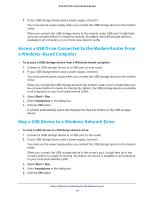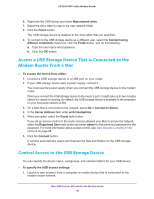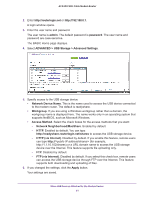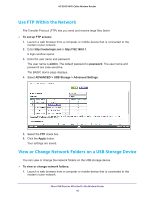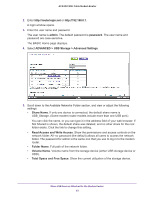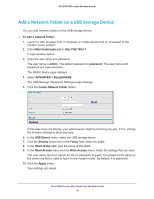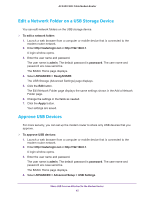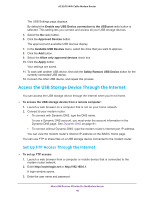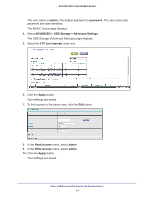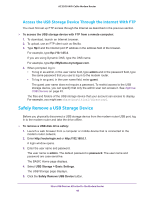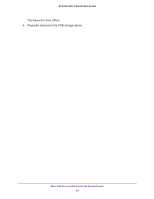Netgear C7800 User Manual - Page 44
Add a Network Folder on a USB Storage Device, ADVANCED > ReadySHARE
 |
View all Netgear C7800 manuals
Add to My Manuals
Save this manual to your list of manuals |
Page 44 highlights
AC3200 WiFi Cable Modem Router Add a Network Folder on a USB Storage Device You can add network folders on the USB storage device. To add a network folder: 1. Launch a web browser from a computer or mobile device that is connected to the modem router network. 2. Enter http://routerlogin.net or http://192.168.0.1. A login window opens. 3. Enter the user name and password. The user name is admin. The default password is password. The user name and password are case-sensitive. The BASIC Home page displays. 4. Select ADVANCED > ReadySHARE. The USB Storage (Advanced Settings) page displays. 5. Click the Create Network Folder button. If this page does not display, your web browser might be blocking pop-ups. If it is, change the browser settings to allow pop-ups. 6. In the USB Device menu, select the USB storage device. 7. Click the Browse button and in the Folder field, select the folder. 8. In the Share Name field, type the name of the share. 9. In the Read Access menu and the Write Access menu, select the settings that you want. The user name (account name) for All-no password is guest. The password for admin is the same one that is used to log in to the modem router. By default, it is password. 10. Click the Apply button. Your settings are saved. Share USB Devices Attached to the Modem Router 44