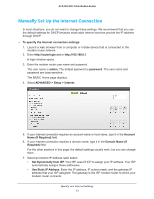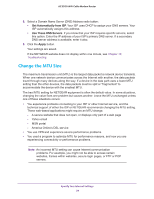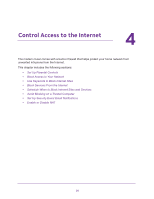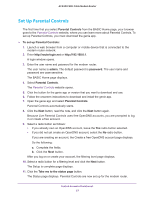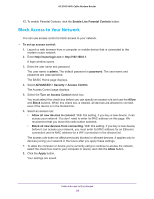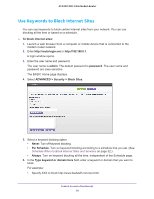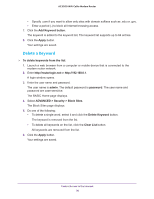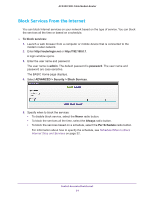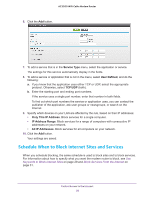Netgear C7800 User Manual - Page 28
Block Access to Your Network, ADVANCED > Security > Access Control
 |
View all Netgear C7800 manuals
Add to My Manuals
Save this manual to your list of manuals |
Page 28 highlights
AC3200 WiFi Cable Modem Router 12. To enable Parental Controls, click the Enable Live Parental Controls button. Block Access to Your Network You can use access control to block access to your network. To set up access control: 1. Launch a web browser from a computer or mobile device that is connected to the modem router network. 2. Enter http://routerlogin.net or http://192.168.0.1. A login window opens. 3. Enter the user name and password. The user name is admin. The default password is password. The user name and password are case-sensitive. The BASIC Home page displays. 4. Select ADVANCED > Security > Access Control. The Access Control page displays. 5. Select the Turn on Access Control check box. You must select this check box before you can specify an access rule and use the Allow and Block buttons. When this check box is cleared, all devices are allowed to connect, even if the device is in the blocked list. 6. Select an access rule: • Allow all new devices to connect. With this setting, if you buy a new device, it can access your network. You don't need to enter its MAC address on this page. We recommend that you leave this radio button selected. • Block all new devices from connecting. With this setting, if you buy a new device, before it can access your network, you must enter its MAC address for an Ethernet connection and its MAC address for a WiFi connection in the allowed list. The access rule does not affect previously blocked or allowed devices. It applies only to devices joining your network in the future after you apply these settings. 7. To allow the computer or device you're currently using to continue to access the network, select the check box next to your computer or device, and click the Allow button. 8. Click the Apply button. Your settings are saved. Control Access to the Internet 28