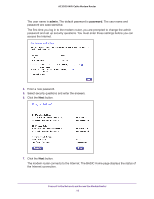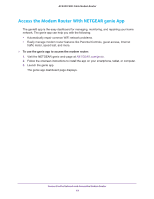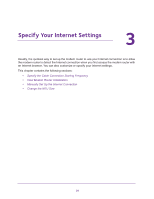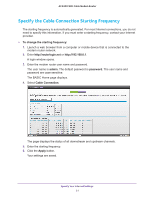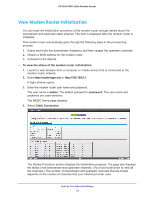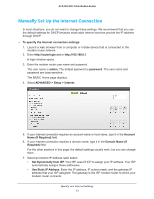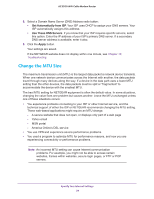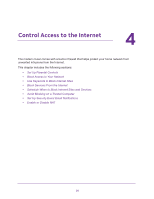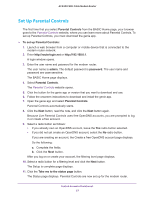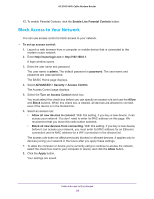Netgear C7800 User Manual - Page 23
Manually Set Up the Internet Connection, ADVANCED > Setup > Internet
 |
View all Netgear C7800 manuals
Add to My Manuals
Save this manual to your list of manuals |
Page 23 highlights
AC3200 WiFi Cable Modem Router Manually Set Up the Internet Connection In most situations, you do not need to change these settings. We recommend that you use the default settings for DHCP because most cable Internet services provide the IP address through DHCP. To specify the Internet connection settings: 1. Launch a web browser from a computer or mobile device that is connected to the modem router network. 2. Enter http://routerlogin.net or http://192.168.0.1. A login window opens. 3. Enter the modem router user name and password. The user name is admin. The default password is password. The user name and password are case-sensitive. The BASIC Home page displays. 4. Select ADVANCED > Setup > Internet. 5. If your Internet connection requires an account name or host name, type it in the Account Name (If Required) field. 6. If your Internet connection requires a domain name, type it in the Domain Name (If Required) field. For the other sections in this page, the default settings usually work, but you can change them. 7. Select an Internet IP Address radio button: • Get Dynamically from ISP. Your ISP uses DHCP to assign your IP address. Your ISP automatically assigns these addresses. • Use Static IP Address. Enter the IP address, IP subnet mask, and the gateway IP address that your ISP assigned. The gateway is the ISP modem router to which your modem router connects. Specify Your Internet Settings 23