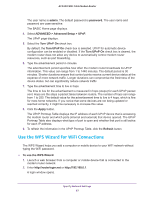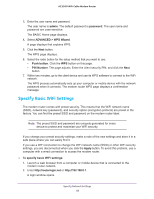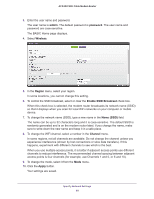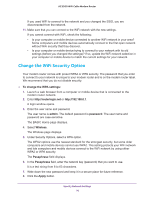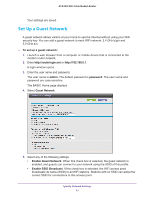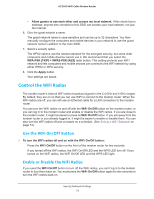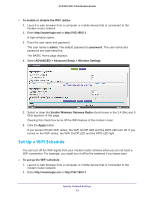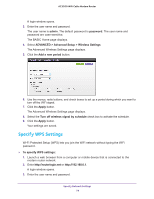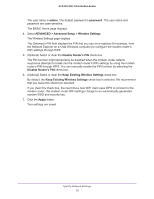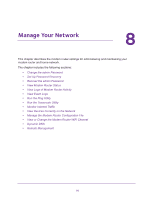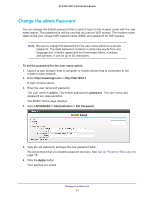Netgear C7800 User Manual - Page 72
Control the WiFi Radios, Use the WiFi On/Off Button, Enable or Disable the WiFi Radios
 |
View all Netgear C7800 manuals
Add to My Manuals
Save this manual to your list of manuals |
Page 72 highlights
AC3200 WiFi Cable Modem Router • Allow guests to see each other and access my local network. If this check box is selected, anyone who connects to this SSID can access your local network, not just the Internet. 6. Give the guest network a name. The guest network name is case-sensitive and can be up to 32 characters. You then manually configure the computers and mobile devices in your network to use the guest network name in addition to the main SSID. 7. Select a security option. The WPA2 options use the newest standard for the strongest security, but some older computers and mobile devices cannot use it. We recommend that you select the WPA-PSK [TKIP] + WPA2-PSK [AES] radio button. This setting protects your WiFi network and lets computers and mobile devices can connect to the WiFi network by using either WPA2 or WPA security. 8. Click the Apply button. Your settings are saved. Control the WiFi Radios The modem router's internal WiFi radios broadcast signals in the 2.4 GHz and 5 GHz ranges. By default, they are on so that you can use WiFi to connect to the modem router. When the WiFi radios are off, you can still use an Ethernet cable for a LAN connection to the modem router. You can turn the WiFi radios on and off with the WiFi On/Off button on the modem router, or you can log in to the modem router and enable or disable the WiFi radios. If you are close to the modem router, it might be easier to press its WiFi On/Off button. If you are away from the modem router or you already logged in, it might be easier to enable or disable them. You can also turn the WiFi radios off and on based on a schedule. (See Set Up a WiFi Schedule on page 73). Use the WiFi On/Off Button To turn the WiFi radios off and on with the WiFi On/Off button: Press the WiFi On/Off button on the front of the modem router for two seconds. If you turned off the WiFi radios, the WiFi On/Off LED and the WPS LED turn off. If you turned on the WiFi radios, the WiFi On/Off LED and the WPS LED light. Enable or Disable the WiFi Radios If you used the WiFi On/Off button to turn off the WiFi radios, you can't log in to the modem router to turn them back on. You must press the WiFi On/Off button again for two seconds to turn the WiFi radios back on. Specify Network Settings 72