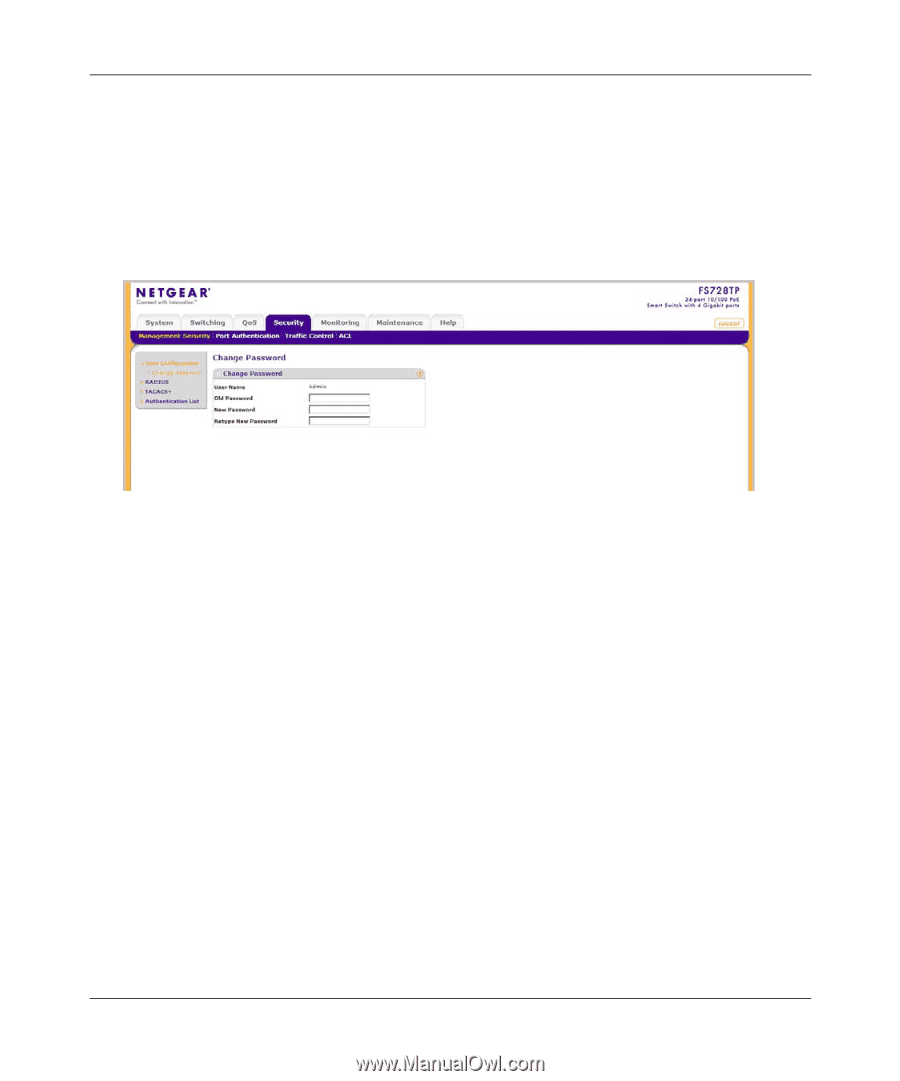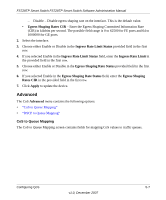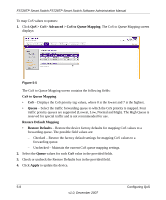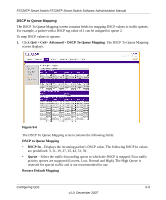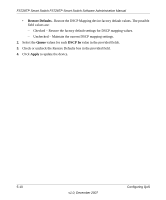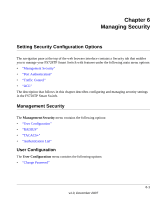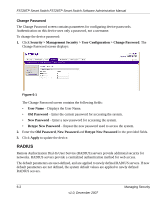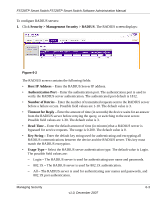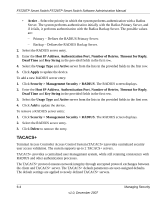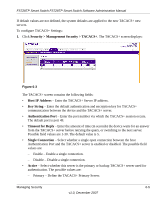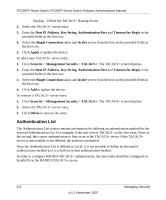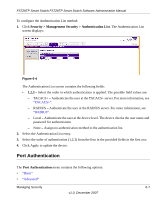Netgear FS728TPv1 FS728TP User Manual - Page 123
Change Password, RADIUS
 |
View all Netgear FS728TPv1 manuals
Add to My Manuals
Save this manual to your list of manuals |
Page 123 highlights
FS728TP Smart Switch FS728TP Smart Switch Software Administration Manual Change Password The Change Password screen contains parameters for configuring device passwords. Authentication on this device uses only a password, not a username. To change the device password: 1. Click Security > Management Security > User Configuration > Change Password. The Change Password screen displays: Figure 6-1 The Change Password screen contains the following fields: • User Name - Displays the User Name. • Old Password - Enter the current password for accessing the system. • New Password - Enter a new password for accessing the system. • Retype New Password - Repeat the new password used to access the system. 2. Enter the Old Password, New Password and Retype New Password in the provided fields. 3. Click Apply to update the device. RADIUS Remote Authorization Dial-In User Service (RADIUS) servers provide additional security for networks. RADIUS servers provide a centralized authentication method for web access. The default parameters are user-defined, and are applied to newly defined RADIUS servers. If new default parameters are not defined, the system default values are applied to newly defined RADIUS servers. 6-2 Managing Security v1.0, December 2007