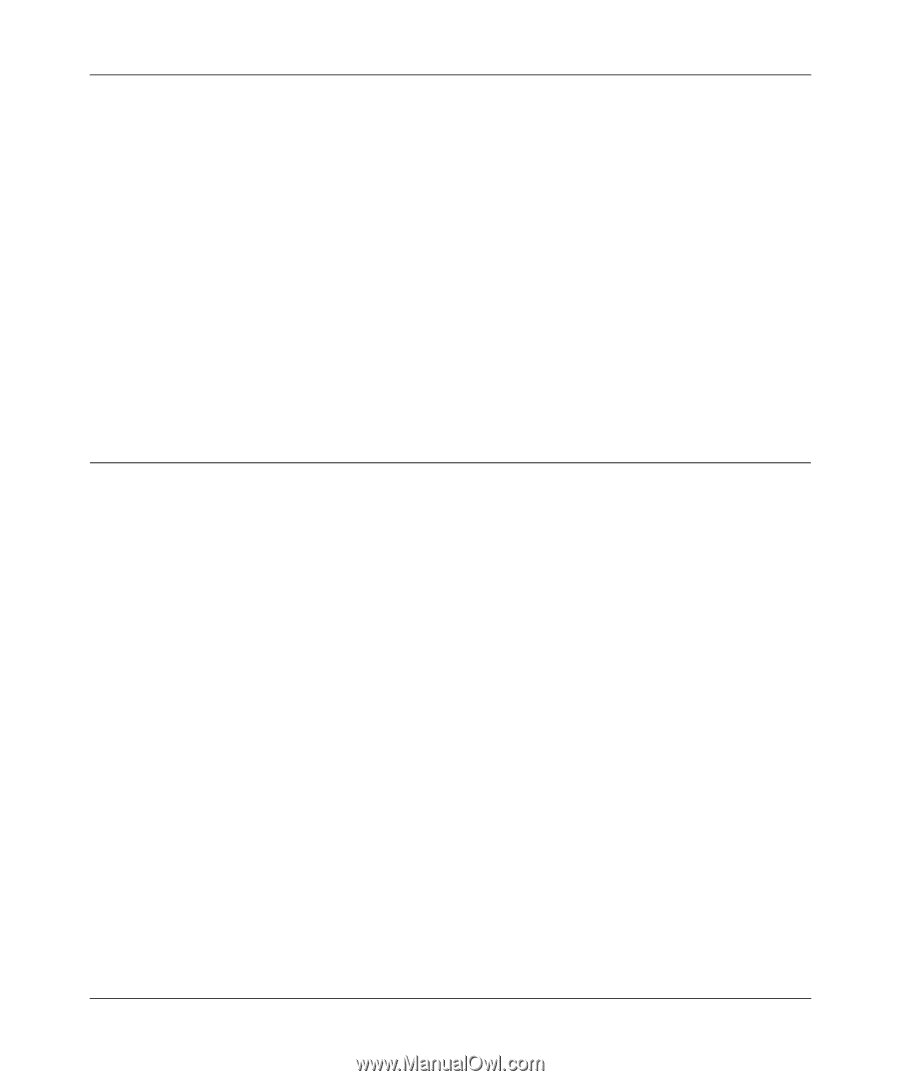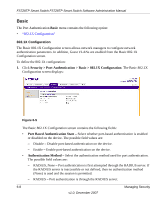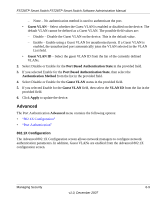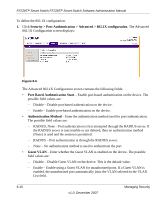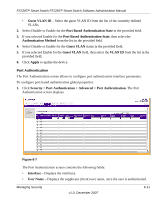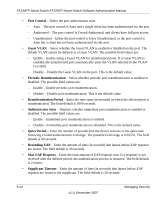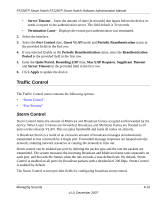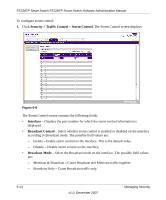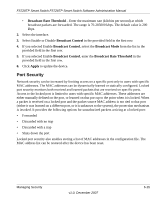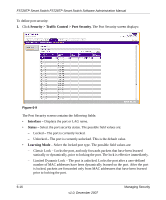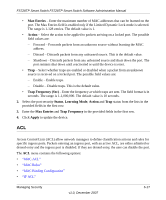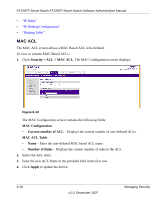Netgear FS728TPv1 FS728TP User Manual - Page 134
Traffic Control, Storm Control
 |
View all Netgear FS728TPv1 manuals
Add to My Manuals
Save this manual to your list of manuals |
Page 134 highlights
FS728TP Smart Switch FS728TP Smart Switch Software Administration Manual • Server Timeout - Enter the amount of time (in seconds) that lapses before the device resends a request to the authentication server. The field default is 30 seconds. • Termination Cause - Displays the reason port authentication was terminated. 2. Select the interface. 3. Select the Port Control state, Guest VLAN mode and Periodic Reauthentication status in the provided fields in the first row. 4. If you selected Enable as the Periodic Reauthentication status, enter the Reauthentication Period in the provided field in the first row. 5. Enter the Quiet Period, Resending EAP time, Max EAP Requests, Supplicant Timeout and Server Timeout in the provided field in the first row. 6. Click Apply to update the device. Traffic Control The Traffic Control menu contains the following options: • "Storm Control" • "Port Security" Storm Control Storm Control limits the amount of Multicast and Broadcast frames accepted and forwarded by the device. When Layer 2 frames are forwarded, Broadcast, and Multicast frames are flooded to all ports on the relevant VLAN. This occupies bandwidth and loads all nodes on all ports. A Broadcast Storm is a result of an excessive amount of broadcast messages simultaneously transmitted across a network by a single port. Forwarded message responses are heaped onto the network, straining network resources or causing the network to time out. Storm control can be enabled per port by defining the packet type and the rate the packets are transmitted. The system measures the incoming Broadcast and Multicast frame rates separately on each port, and discards the frames when the rate exceeds a user-defined rate. By default, Storm Control is enabled on all ports for Broadcast packets with a threshold of 200 kbps. Storm Control is enabled by default. The Storm Control screen provides fields for configuring broadcast storm control. Managing Security v1.0, December 2007 6-13