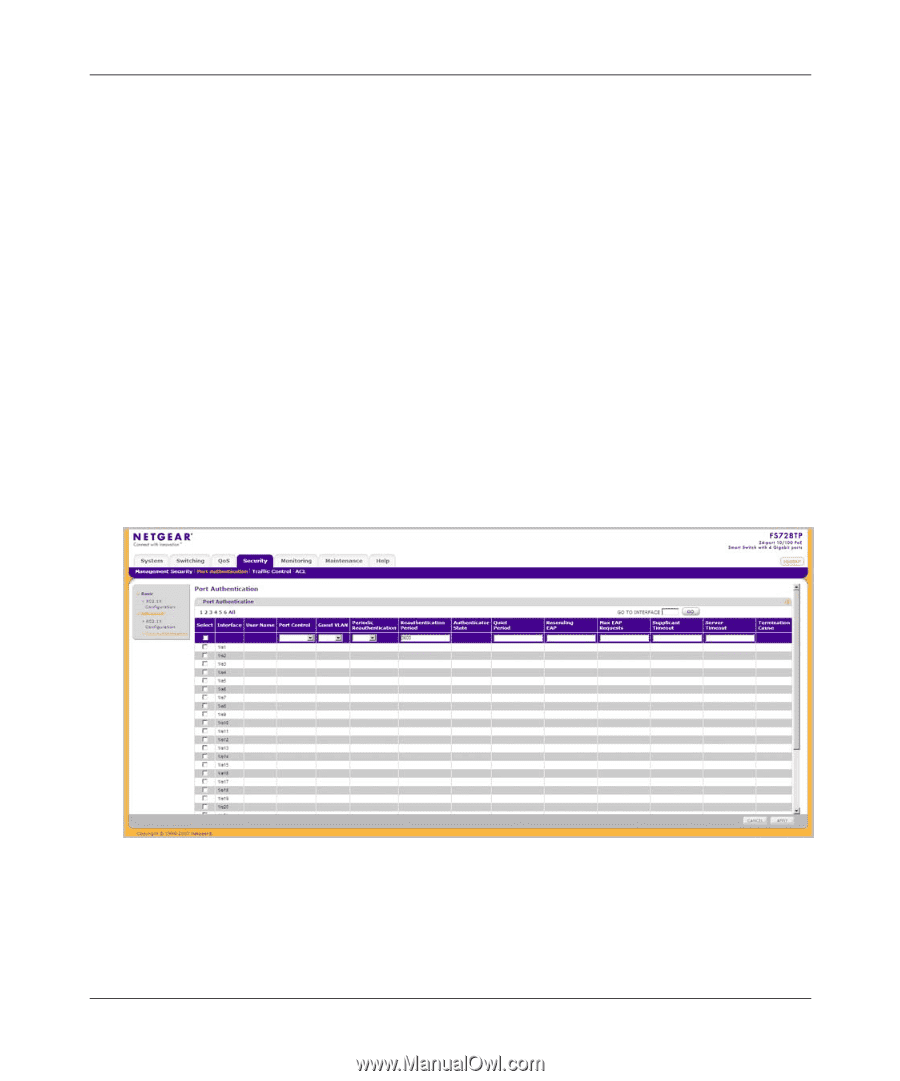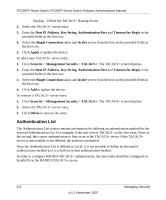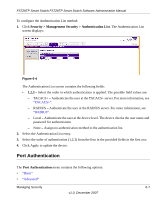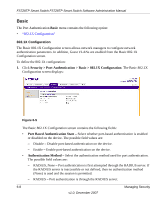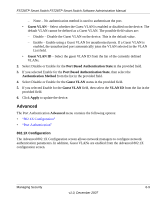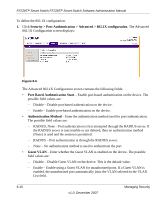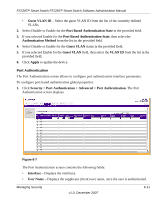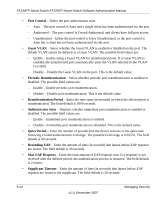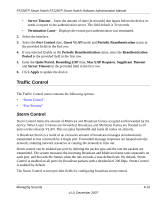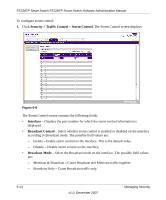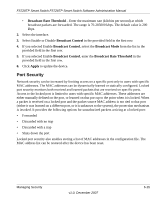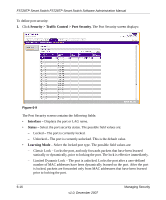Netgear FS728TPv1 FS728TP User Manual - Page 132
Port Authentication, Port Based Authentication State
 |
View all Netgear FS728TPv1 manuals
Add to My Manuals
Save this manual to your list of manuals |
Page 132 highlights
FS728TP Smart Switch FS728TP Smart Switch Software Administration Manual • Guest VLAN ID - Select the guest VLAN ID from the list of the currently defined VLANs. 2. Select Disable or Enable for the Port Based Authentication State in the provided field. 3. If you selected Enable for the Port Based Authentication State, then select the Authentication Method from the list in the provided field. 4. Select Disable or Enable for the Guest VLAN status in the provided field. 5. If you selected Enable for the Guest VLAN field, then select the VLAN ID from the list in the provided field. 6. Click Apply to update the device. Port Authentication The Port Authentication screen allows to configure port authentication interface parameters. To configure port-based authentication global properties: 1. Click Security > Port Authentication > Advanced > Port Authentication. The Port Authentication screen displays Figure 6-7 The Port Authentication screen contains the following fields: • Interface - Displays the interfaces. • User Name - Displays the supplicant (client) user name, once the user is authenticated. Managing Security v1.0, December 2007 6-11