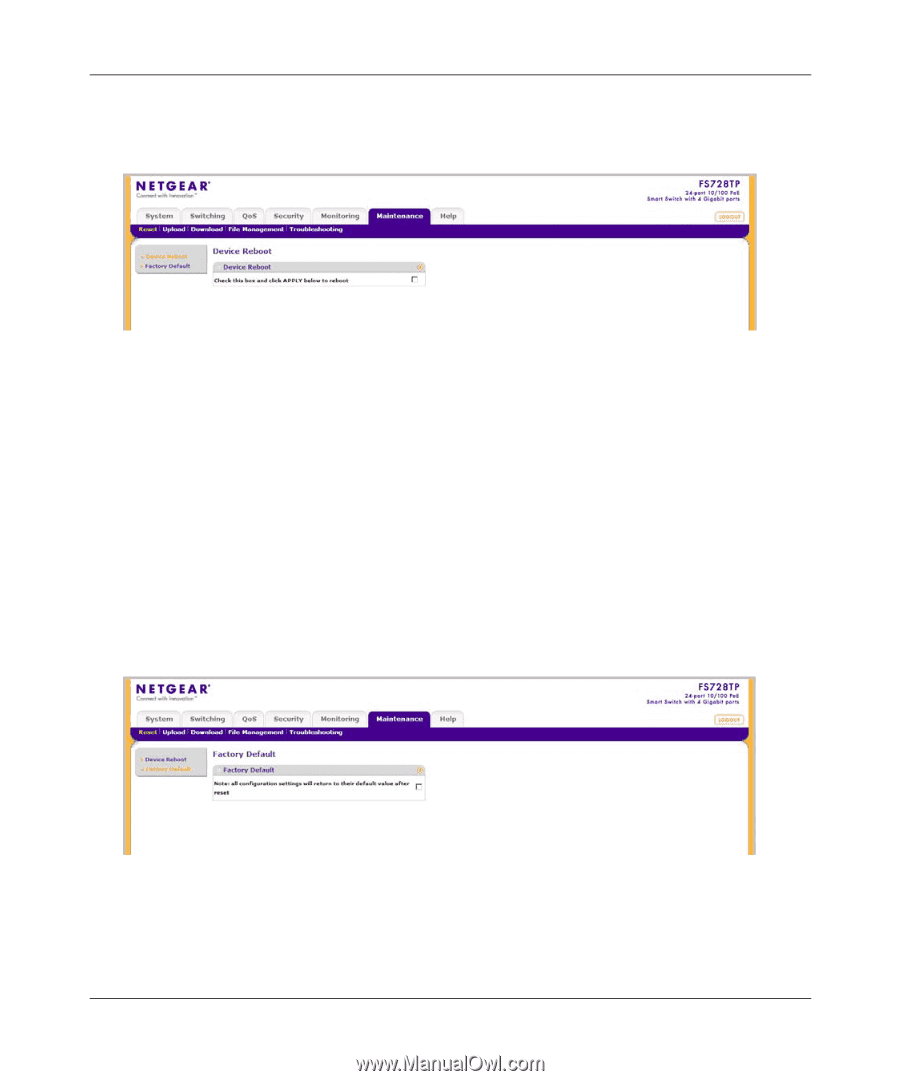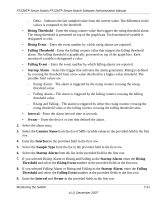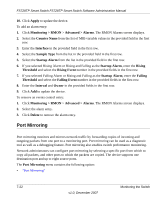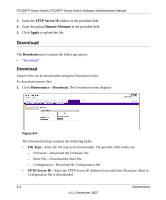Netgear FS728TPv1 FS728TP User Manual - Page 173
Factory Default, Maintenance >, Reset > Device Reboot
 |
View all Netgear FS728TPv1 manuals
Add to My Manuals
Save this manual to your list of manuals |
Page 173 highlights
FS728TP Smart Switch FS728TP Smart Switch Software Administration Manual To reset the device: 1. Click Maintenance > Reset > Device Reboot. The Device Reboot screen displays: Figure 8-1 The Device Reboot screen contains the following field: 2. Check this box and click Apply below to reboot - Confirm the rebooting operation. 3. Check the confirmation box. 4. Click Apply to reset the device. Factory Default The Factory Default screen allows network managers to reset the device to the factory defaults shipped with the switch. Restoring factory defaults results in erasing the configuration file.To reset the device to the factory defaults: 1. Click Maintenance > Reset > Factory Default. The Factory Default screen displays: Figure 8-2 The Factory Default screen contains the following field: 8-2 v1.0, December 2007 Maintenance