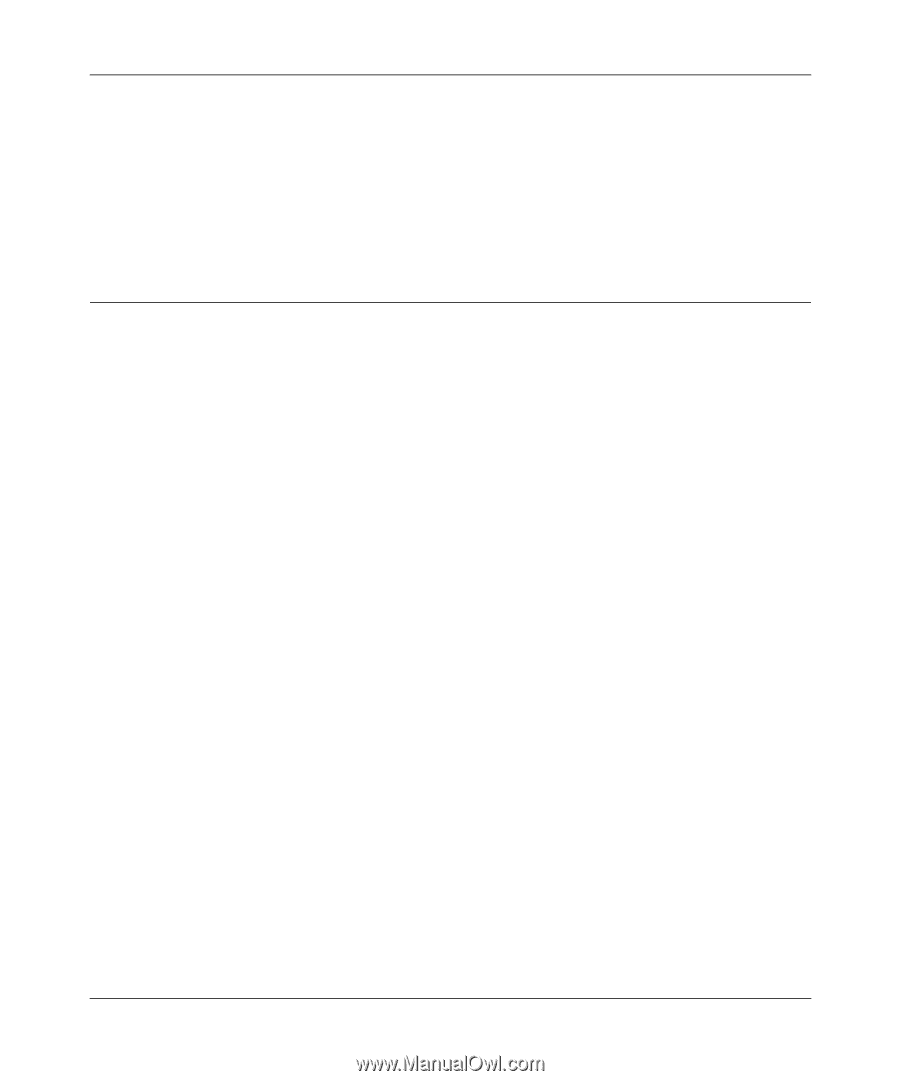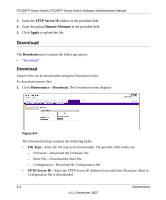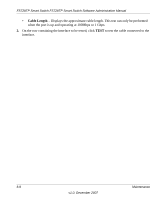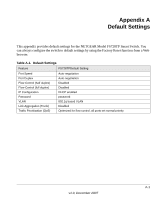Netgear FS728TPv1 FS728TP User Manual - Page 177
Troubleshooting, Diagnostics, Cable Test
 |
View all Netgear FS728TPv1 manuals
Add to My Manuals
Save this manual to your list of manuals |
Page 177 highlights
FS728TP Smart Switch FS728TP Smart Switch Software Administration Manual - Image 1 - Activate Image file 1 after the device is reset. - Image 2 - Activate Image file 2 after the device is reset. 2. Select the image file to be active in the After Reset provided field in the first row. 3. Click Apply to update the device. You must reset the device for the active image setting to take effect. See "Reset" for detailed instructions on resetting the device. Troubleshooting The Troubleshooting menu contains the following option: • "Diagnostics" Diagnostics The Diagnostics menu contains the following option: • "Cable Test" Cable Test The Cable Test screen contains fields for performing tests on copper cables. Cable testing provides information about where errors occurred in the cable, the last time a cable test was performed, and the type of cable error that occurred. The tests use Time Domain Reflectometry (TDR) technology to test the quality and characteristics of a copper cable attached to a port. Cables up to 120 meters long can be tested. Cables are tested when the ports are in the down state, with the exception of the Approximated Cable Length test. 8-6 Maintenance v1.0, December 2007