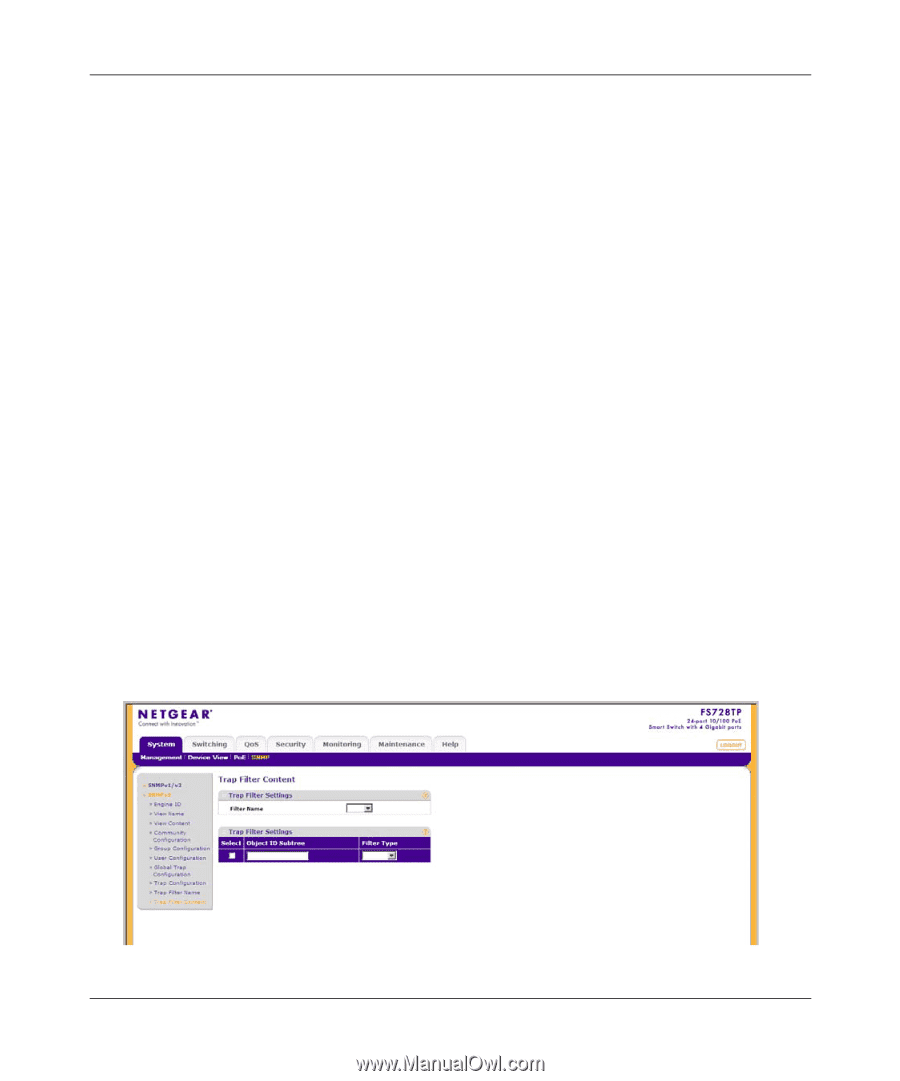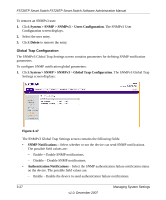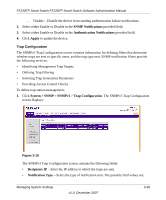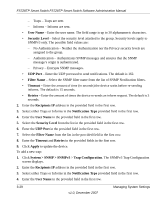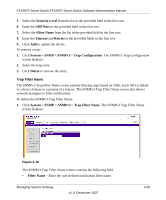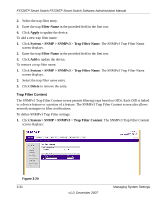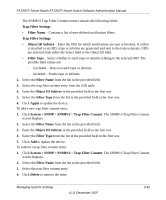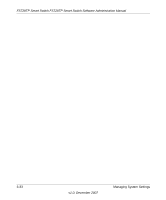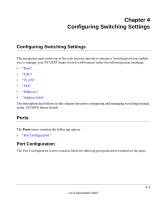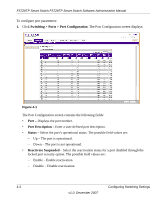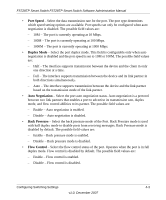Netgear FS728TPv1 FS728TP User Manual - Page 67
Trap Filter Content
 |
View all Netgear FS728TPv1 manuals
Add to My Manuals
Save this manual to your list of manuals |
Page 67 highlights
FS728TP Smart Switch FS728TP Smart Switch Software Administration Manual 2. Select the trap filter entry. 3. Enter the trap Filter Name in the provided field in the first row. 4. Click Apply to update the device. To add a new trap filter name: 1. Click System > SNMP > SNMPv3 > Trap Filter Name. The SNMPv3 Trap Filter Name screen displays. 2. Enter the trap Filter Name in the provided field in the first row. 3. Click Add to update the device. To remove a trap filter name: 1. Click System > SNMP > SNMPv3 > Trap Filter Name. The SNMPv3 Trap Filter Name screen displays. 2. Select the trap filter name entry. 3. Click Delete to remove the entry. Trap Filter Content The SNMPv3 Trap Filter Content screen permits filtering traps based on OIDs. Each OID is linked to a device feature or a portion of a feature. The SNMPv3 Trap Filter Content screen also allows network managers to filter notifications. To define SNMPv3 Trap Filter settings: 1. Click System > SNMP > SNMPv3 > Trap Filter Content. The SNMPv3 Trap Filter Content screen displays: Figure 3-20 3-31 v1.0, December 2007 Managing System Settings