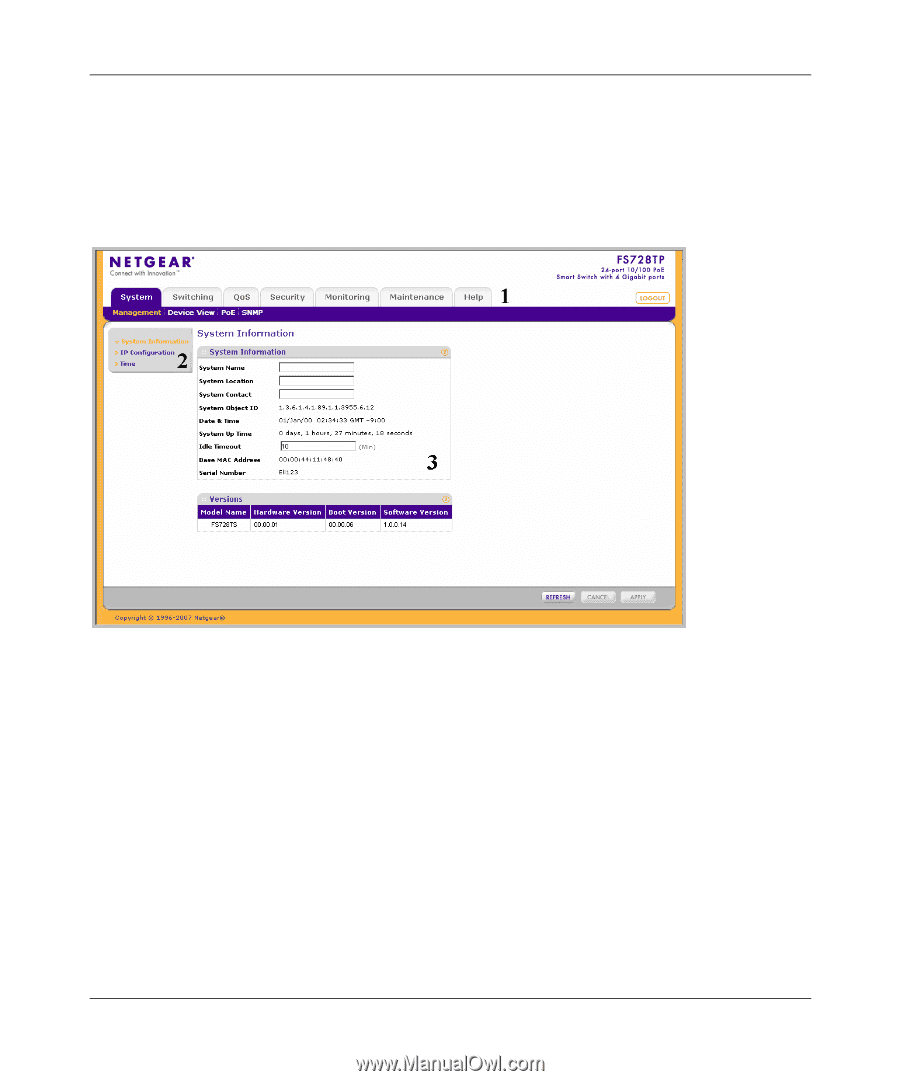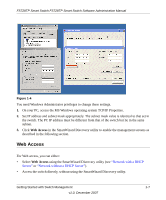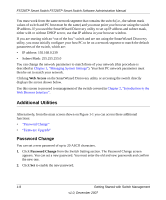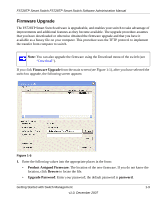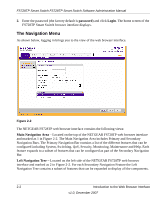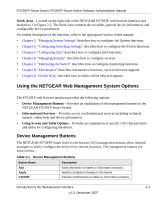Netgear FS728TPv1 FS728TP User Manual - Page 25
The Navigation Menu, password, Login, Main Navigation Area
 |
View all Netgear FS728TPv1 manuals
Add to My Manuals
Save this manual to your list of manuals |
Page 25 highlights
FS728TP Smart Switch FS728TP Smart Switch Software Administration Manual 2. Enter the password (the factory default is password) and click Login. The home screen of the FS728TP Smart Switch browser interface displays. The Navigation Menu As shown below, logging in brings you to the view of the web browser interface. Figure 2-2 The NETGEAR FS728TP web browser interface contains the following views: Main Navigation Area - Located on the top of the NETGEAR FS728TP web browser interface and marked as 1 in Figure 2-2. The Main Navigation Area includes Primary and Secondary Navigation Bars. The Primary Navigation Bar contains a list of the different features that can be configured including System, Switching, QoS, Security, Monitoring, Maintenance and Help. Each feature expands to a subset of features that can be configured as part of the Secondary Navigation Bar. Left Navigation Tree - Located on the left side of the NETGEAR FS728TP web browser interface and marked as 2 in Figure 2-2. For each Secondary Navigation Feature the Left Navigation Tree contains a subset of features that can be expanded to display all the components. 2-2 Introduction to the Web Browser Interface v1.0, December 2007