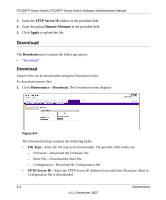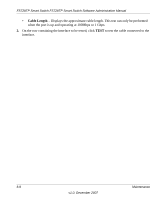Netgear FS728TPv1 FS728TP User Manual - Page 176
File Management, Active Image
 |
View all Netgear FS728TPv1 manuals
Add to My Manuals
Save this manual to your list of manuals |
Page 176 highlights
FS728TP Smart Switch FS728TP Smart Switch Software Administration Manual • Remote Filename - Enter the destination file name to be downloaded. 2. Select Firmware, Boot File or Configuration as the download File Type from the provided field. 3. Enter the TFTP Server IP address in the provided field. 4. Enter the download Remote Filename in the provided field. 5. Click Apply to download the file. File Management The File Management menu contains the following option: • "Active Image" Active Image The Active Image screen enables the user to select which image will be set as active after the next reset. To define the active image: 1. Click Maintenance > File Management > Active Image. The Active Image screen displays: Figure 8-5 The Active Image screen contains the following fields: • Active Image - Displays the image file which is currently active on the unit. • After Reset - Select the image file that is active after the specific unit is reset. The possible field values are: Maintenance 8-5 v1.0, December 2007