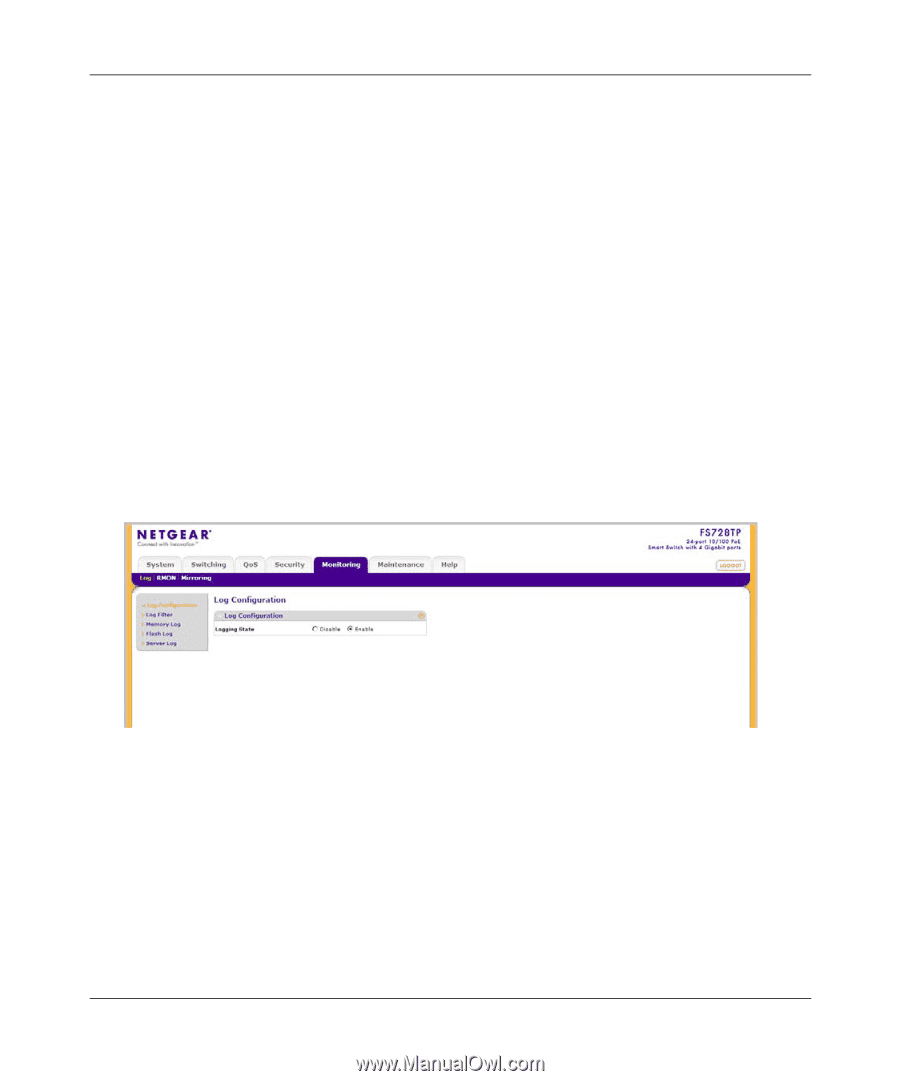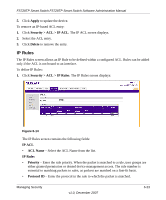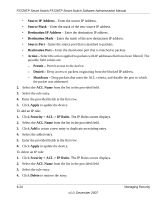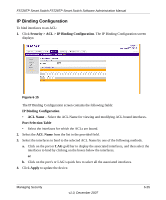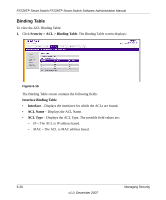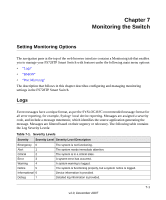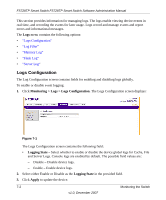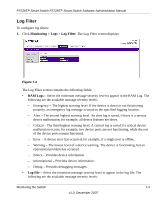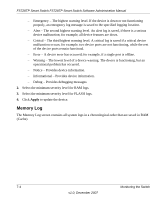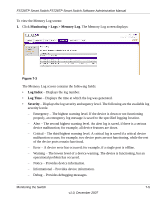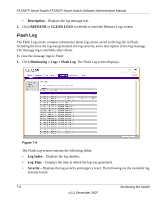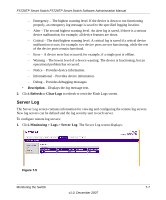Netgear FS728TPv1 FS728TP User Manual - Page 149
Logs Configuration, Monitoring >, Logs > Logs Configuration, Logging, State, Logging State, Apply
 |
View all Netgear FS728TPv1 manuals
Add to My Manuals
Save this manual to your list of manuals |
Page 149 highlights
FS728TP Smart Switch FS728TP Smart Switch Software Administration Manual This section provides information for managing logs. The logs enable viewing device events in real time, and recording the events for later usage. Logs record and manage events and report errors and informational messages. The Logs menu contains the following options: • "Logs Configuration" • "Log Filter" • "Memory Log" • "Flash Log" • "Server Log" Logs Configuration The Log Configuration screen contains fields for enabling and disabling logs globally. To enable or disable event logging: 1. Click Monitoring > Logs > Logs Configuration. The Logs Configuration screen displays: Figure 7-1 The Logs Configuration screen contains the following field: • Logging State - Select whether to enable or disable the device global logs for Cache, File and Server Logs. Console logs are enabled by default. The possible field values are: - Disable - Disable device logs. - Enable - Enable device logs. 2. Select either Enable or Disable as the Logging State in the provided field. 3. Click Apply to update the device. 7-2 Monitoring the Switch v1.0, December 2007