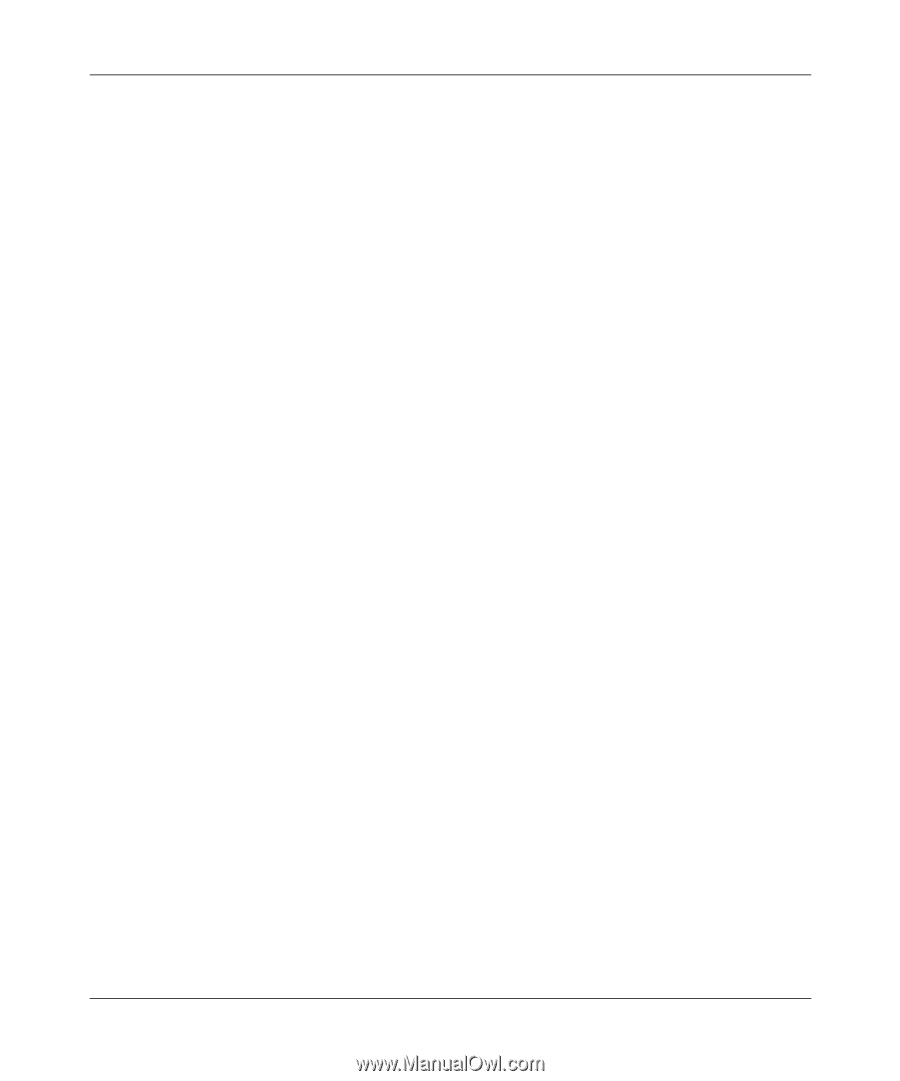Netgear FS728TPv1 FS728TP User Manual - Page 86
VLAN Membership
 |
View all Netgear FS728TPv1 manuals
Add to My Manuals
Save this manual to your list of manuals |
Page 86 highlights
FS728TP Smart Switch FS728TP Smart Switch Software Administration Manual - Default - The VLAN is the default VLAN. The default VLAN is enabled by default. 2. Select the VLAN entry. 3. Enter the VLAN ID and VLAN Name in the provided fields in the first row. 4. Click Apply to update the device. To add a new VLAN: 1. Click Switching > VLAN > Advanced > VLAN Configuration. The Advanced VLAN Configuration screen displays. 2. Enter the VLAN ID and VLAN Name in the provided fields in the first row. 3. Click AddApply to update the device. To remove a VLAN: 1. Click Switching > VLAN > Advanced > VLAN Configuration. The Advanced VLAN Configuration screen displays. 2. Select the VLAN entry. 3. Click Delete to remove the entry. VLAN Membership The VLAN Membership screen contains a table that maps ports to VLANs. Ports are assigned VLAN membership by toggling through the Port Control settings. Configuring Switching Settings v1.0, December 2007 4-17