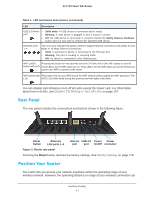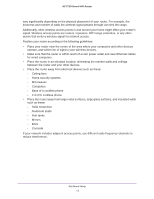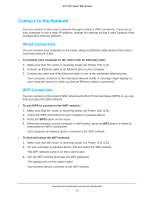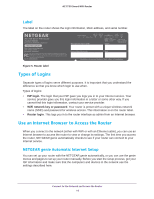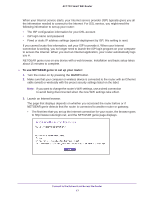Netgear R6400 User Manual - Page 12
GHz cordless phone, Place the router away from large metal surfaces, large glass surfaces
 |
View all Netgear R6400 manuals
Add to My Manuals
Save this manual to your list of manuals |
Page 12 highlights
AC1750 Smart WiFi Router vary significantly depending on the physical placement of your router. For example, the thickness and number of walls the wireless signal passes through can limit the range. Additionally, other wireless access points in and around your home might affect your router's signal. Wireless access points are routers, repeaters, WiFi range extenders, or any other device that emits a wireless signal for network access. Position your router according to the following guidelines: • Place your router near the center of the area where your computers and other devices operate, and within line of sight to your wireless devices. • Make sure that the router is within reach of an AC power outlet and near Ethernet cables for wired computers. • Place the router in an elevated location, minimizing the number walls and ceilings between the router and your other devices. • Place the router away from electrical devices such as these: - Ceiling fans - Home security systems - Microwaves - Computers - Base of a cordless phone - 2.4 GHz cordless phone • Place the router away from large metal surfaces, large glass surfaces, and insulated walls such as these: - Solid metal door - Aluminum studs - Fish tanks - Mirrors - Brick - Concrete If your network includes adjacent access points, use different radio frequency channels to reduce interference. Hardware Setup 12