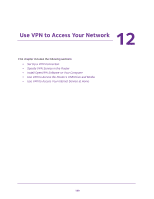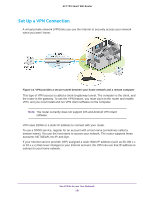Netgear R6400 User Manual - Page 143
Manage the Router Configuration File, Back Up Settings
 |
View all Netgear R6400 manuals
Add to My Manuals
Save this manual to your list of manuals |
Page 143 highlights
AC1750 Smart WiFi Router • IP Address. The IP address that the router assigned to this device when it joined the network. This number can change if a device is disconnected and rejoins the network. • MAC Address. The unique MAC address for each device does not change. The MAC address is typically shown on the product label. • Device Name. If the device name is known, it is shown here. 5. To update this page, click the Refresh button. Manage the Router Configuration File The configuration settings of the router are stored within the router in a configuration file. You can back up (save) this file to your computer, restore it, or reset it to the factory default settings. Back Up Settings To back up the router's configuration settings: 1. Launch an Internet browser from a computer or wireless device that is connected to the network. 2. Type http://www.routerlogin.net or http://www.routerlogin.com. A login window opens. 3. Enter the router user name and password. The user name is admin. The default password is password. The user name and password are case-sensitive. The BASIC Home page displays. 4. Select ADVANCED > Administration > Backup Settings. 5. Click the Back Up button. 6. Specify a location on your network. A copy of the current settings is saved in the location you specified. Manage Your Network 146