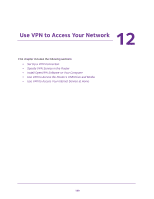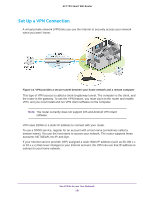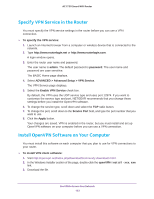Netgear R6400 User Manual - Page 144
Restore Configuration Settings, Backup Settings
 |
View all Netgear R6400 manuals
Add to My Manuals
Save this manual to your list of manuals |
Page 144 highlights
AC1750 Smart WiFi Router Restore Configuration Settings To restore configuration settings that you backed up: 1. Launch an Internet browser from a computer or wireless device that is connected to the network. 2. Type http://www.routerlogin.net or http://www.routerlogin.com. A login window opens. 3. Enter the router user name and password. The user name is admin. The default password is password. The user name and password are case-sensitive. The BASIC Home page displays. 4. Select ADVANCED > Administration > Backup Settings. The Backup Settings page displays. 5. Click the Browse button to find and select the .cfg file. 6. Click the Restore button. The file is uploaded to the router and the router reboots. WARNING: Do not interrupt the reboot process. Erase the Current Configuration Settings You can erase the current configuration and restore the factory default settings. You might want to do this if you move the router to a different network. (See Factory Settings on page 179). To erase the configuration settings: 1. Launch an Internet browser from a computer or wireless device that is connected to the network. 2. Type http://www.routerlogin.net or http://www.routerlogin.com. A login window opens. 3. Enter the router user name and password. The user name is admin. The default password is password. The user name and password are case-sensitive. The BASIC Home page displays. 4. Select ADVANCED > Administration > Backup Settings. The Backup Settings page displays. Manage Your Network 147