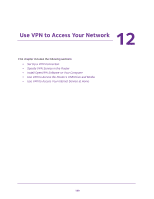Netgear R6400 User Manual - Page 142
View Devices Currently on the Network, admin, password
 |
View all Netgear R6400 manuals
Add to My Manuals
Save this manual to your list of manuals |
Page 142 highlights
AC1750 Smart WiFi Router 3. Enter the router user name and password. The user name is admin. The default password is password. The user name and password are case-sensitive. The BASIC Home page displays. 4. Select ADVANCED > Advanced Setup > Static Routes. The Static Routes page displays. 5. In the table, select the radio button for the route. 6. Click the Delete button. The route is removed from the table. View Devices Currently on the Network You can view all computers or devices that are currently connected to your network. To view devices on the network: 1. Launch an Internet browser from a computer or wireless device that is connected to the network. 2. Type http://www.routerlogin.net or http://www.routerlogin.com. A login window opens. 3. Enter the router user name and password. The user name is admin. The default password is password. The user name and password are case-sensitive. The BASIC Home page displays. 4. Select Attached Devices. The Wired Devices section lists devices that are connected to the router with Ethernet cables. The other sections list devices that are connected to each WiFi band in the WiFi network. The following information is displayed for wireless devices: • SSID. The SSID of the WiFi network that the device is connected to. Manage Your Network 145