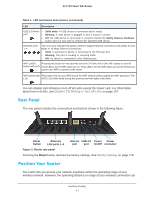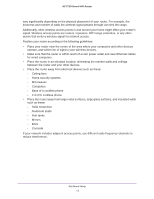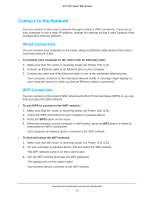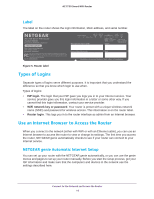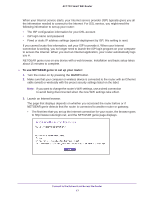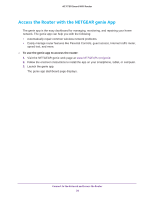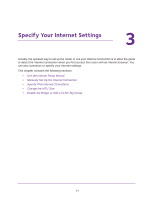Netgear R6400 User Manual - Page 16
Label, Types of Logins, Use an Internet Browser to Access the Router
 |
View all Netgear R6400 manuals
Add to My Manuals
Save this manual to your list of manuals |
Page 16 highlights
AC1750 Smart WiFi Router Label The label on the router shows the login information, MAC address, and serial number. Figure 5. Router label Types of Logins Separate types of logins serve different purposes. It is important that you understand the difference so that you know which login to use when. Types of logins: • ISP login. The login that your ISP gave you logs you in to your Internet service. Your service provider gave you this login information in a letter or some other way. If you cannot find this login information, contact your service provider. • WiFi network key or password. Your router is preset with a unique wireless network name (SSID) and password for wireless access. This information is on the router label. • Router login. This logs you in to the router interface as admin from an Internet browser. Use an Internet Browser to Access the Router When you connect to the network (either with WiFi or with an Ethernet cable), you can use an Internet browser to access the router to view or change its settings. The first time you access the router, NETGEAR genie automatically checks to see if your router can connect to your Internet service. NETGEAR genie Automatic Internet Setup You can set up your router with the NETGEAR genie automatically, or you can use the genie menus and pages to set up your router manually. Before you start the setup process, get your ISP information and make sure that the computers and devices in the network use the settings described here. Connect to the Network and Access the Router 16