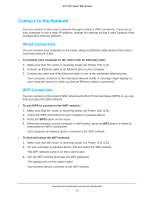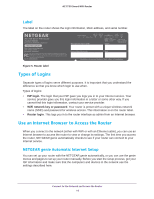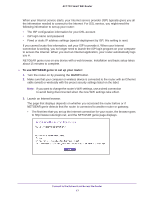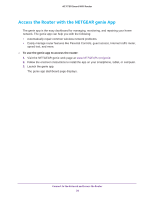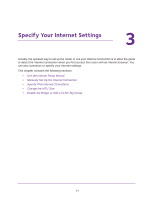Netgear R6400 User Manual - Page 19
Log In to the Router, Change the Language - default password
 |
View all Netgear R6400 manuals
Add to My Manuals
Save this manual to your list of manuals |
Page 19 highlights
AC1750 Smart WiFi Router b. Contact your ISP to verify the correct configuration information. c. Read Chapter 14, Troubleshooting. If problems persist, register your NETGEAR product and contact NETGEAR technical support. Log In to the Router When you first set up your router, NETGEAR genie automatically starts when you launch an Internet browser on a computer that is connected to the router. If you want to view or change settings for the router, you can use genie again. To log in to the router: 1. Launch an Internet browser from a computer or wireless device that is connected to the network. 2. Type http://www.routerlogin.net or http://www.routerlogin.com. A login window opens. 3. Enter the router user name and password. The user name is admin. The default password is password. The user name and password are case-sensitive. The BASIC Home page displays. Change the Language By default, the language is set as Auto. To change the language: 1. Launch an Internet browser from a computer or wireless device that is connected to the network. 2. Type http://www.routerlogin.net or http://www.routerlogin.com. A login window opens. 3. Enter the router user name and password. The user name is admin. The default password is password. The user name and password are case-sensitive. The BASIC Home page displays. 4. In the upper right corner, select a language from the menu. 5. When prompted, click the OK button to confirm this change. The page refreshes with the language that you selected. Connect to the Network and Access the Router 19