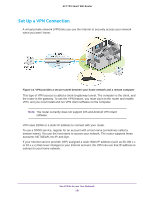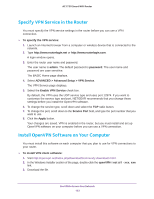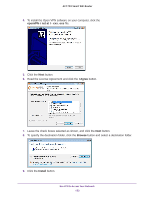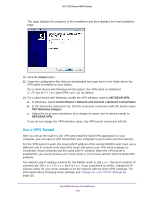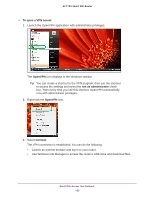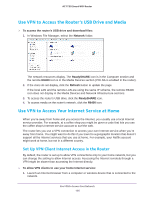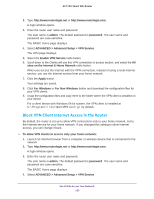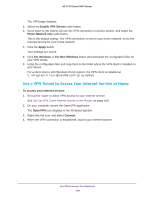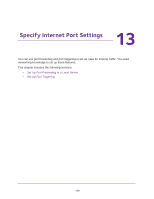Netgear R6400 User Manual - Page 153
Use VPN to Access the Router’s USB Drive and Media, Use VPN to Access Your Internet Service at Home
 |
View all Netgear R6400 manuals
Add to My Manuals
Save this manual to your list of manuals |
Page 153 highlights
AC1750 Smart WiFi Router Use VPN to Access the Router's USB Drive and Media To access the router's USB drive and download files: 1. In Windows File Manager, select the Network folder. The network resources display. The ReadySHARE icon is in the Computer section and the remote R6400 icon is in the Media Devices section (if DLNA is enabled in the router). 2. If the icons do not display, click the Refresh button to update the page. If the local LAN and the remote LAN are using the same IP scheme, the remote R6400 icon does not display in the Media Devices and Network Infrastructure sections. 3. To access the router's USB drive, click the ReadySHARE icon. 4. To access media on the router's network, click the R6400 icon. Use VPN to Access Your Internet Service at Home When you're away from home and you access the Internet, you usually use a local Internet service provider. For example, at a coffee shop you might be given a code that lets you use the coffee shop's Internet service account to surf the web. The router lets you use a VPN connection to access your own Internet service when you're away from home. You might want to do this if you travel to a geographic location that doesn't support all the Internet services that you use at home. For example, your Netflix account might work at home, but not in a different country. Set Up VPN Client Internet Access in the Router By default, the router is set up to allow VPN connections only to your home network, but you can change the setting to allow Internet access. Accessing the Internet remotely through a VPN might be slower than accessing the Internet directly. To allow VPN clients to use your home Internet service: 1. Launch an Internet browser from a computer or wireless device that is connected to the network. Use VPN to Access Your Network 156