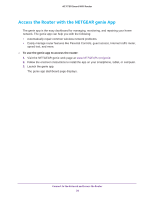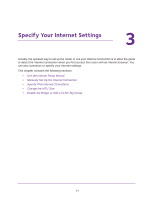Netgear R6400 User Manual - Page 25
Specify an Internet Connection That Uses a Login, Use Computer MAC Address, Use This MAC Address
 |
View all Netgear R6400 manuals
Add to My Manuals
Save this manual to your list of manuals |
Page 25 highlights
AC1750 Smart WiFi Router • Use Computer MAC Address. The router captures and uses the MAC address of the computer that you are now using. You must use the one computer that the ISP allows. • Use This MAC Address. Enter the MAC address that you want to use. 11. Click the Apply button. Your settings are saved. 12. Click the Test button to test your Internet connection. If the NETGEAR website does not display within one minute, see Chapter 14, Troubleshooting. Specify an Internet Connection That Uses a Login To view or change the basic Internet setup: 1. Launch an Internet browser from a computer or wireless device that is connected to the network. 2. Type http://www.routerlogin.net or http://www.routerlogin.com. A login window opens. 3. Enter the router user name and password. The user name is admin. The default password is password. The user name and password are case-sensitive. The BASIC Home page displays. 4. Select Internet. Scroll to view more settings Specify Your Internet Settings 25