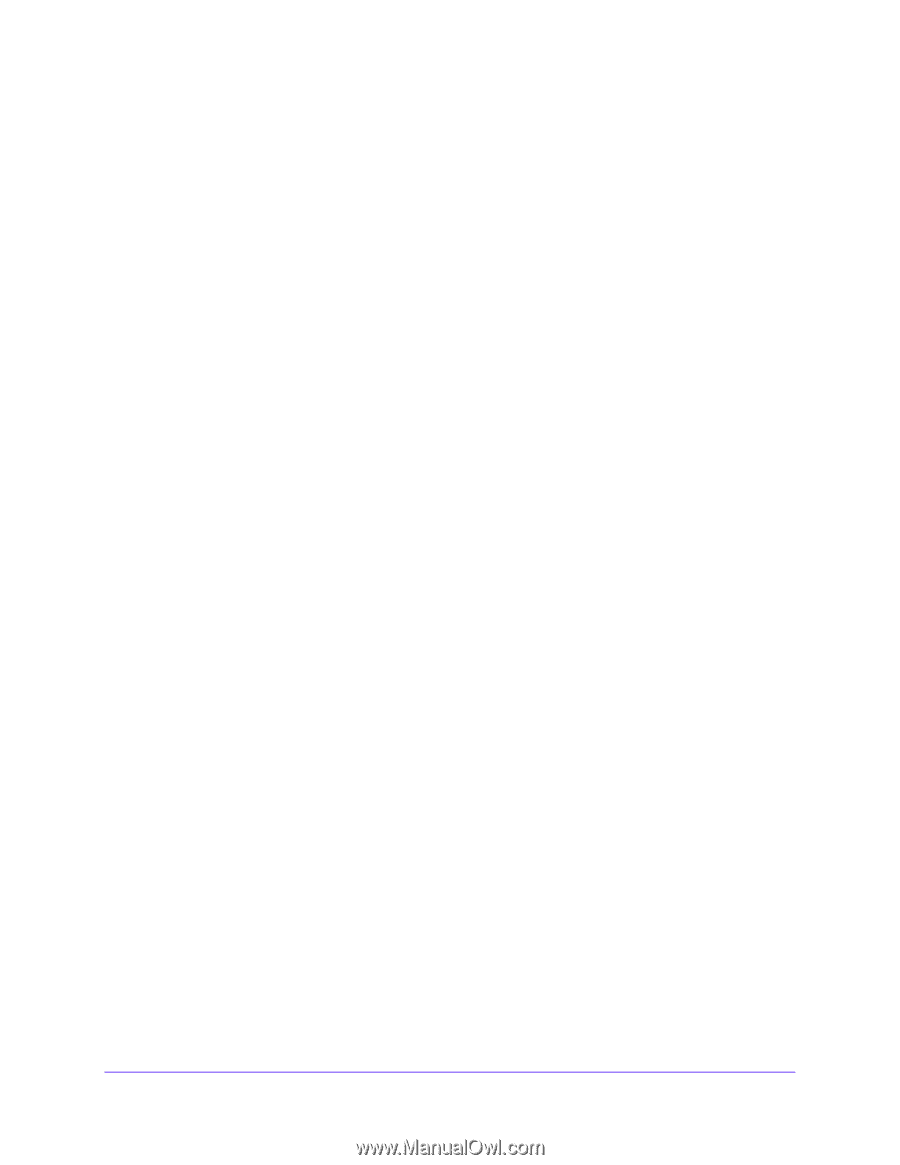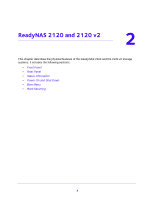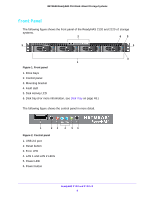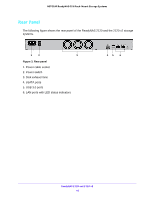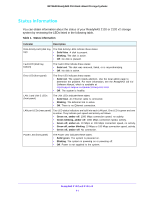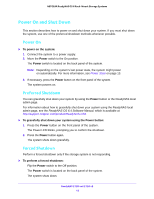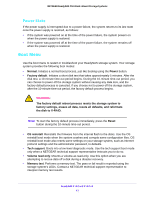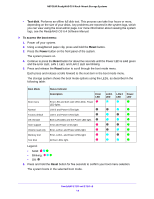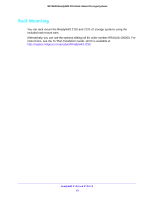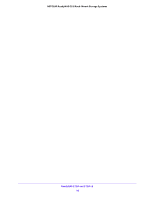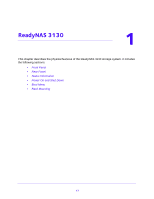Netgear RN3138 Rackmount Hardware Manual - Page 12
Power On and Shut Down, Power On, Preferred Shutdown
 |
View all Netgear RN3138 manuals
Add to My Manuals
Save this manual to your list of manuals |
Page 12 highlights
NETGEAR ReadyNAS OS 6 Rack-Mount Storage Systems Power On and Shut Down This section describes how to power on and shut down your system. If you must shut down the system, use one of the preferred shutdown methods whenever possible. Power On To power on the system: 1. Connect the system to a power supply. 2. Move the Power switch to the On position. The Power switch is located on the back panel of the system. Note: Depending on the system's last power state, the system might power on automatically. For more information, see Power State on page 13. 3. If necessary, press the Power button on the front panel of the system. The system powers on. Preferred Shutdown You can gracefully shut down your system by using the Power button or the ReadyNAS local admin page. For information about how to gracefully shut down your system using the ReadyNAS local admin page, see the ReadyNAS OS 6.4 Software Manual, which is available at http://support.netgear.com/product/ReadyNAS-OS6. To gracefully shut down your system using the Power button: 1. Press the Power button on the front panel of the system. The Power LED blinks, prompting you to confirm the shutdown. 2. Press the Power button again. The system shuts down gracefully. Forced Shutdown Perform a forced shutdown only if the storage system is not responding. To perform a forced shutdown: Flip the Power switch to the Off position. The Power switch is located on the back panel of the system. The system shuts down. ReadyNAS 2120 and 2120 v2 12