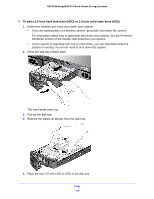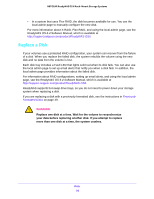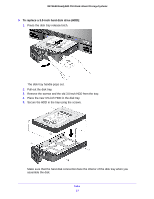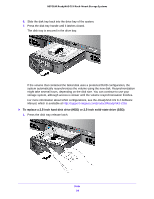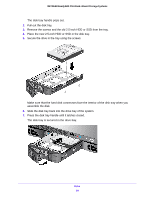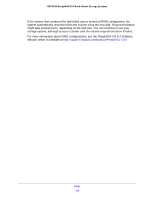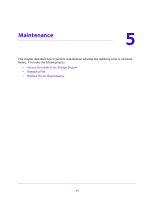Netgear RN3138 Rackmount Hardware Manual - Page 58
To replace a 2.5-inch hard disk drive HDD or 2.5-inch solid-state drive SSD, ReadyNAS OS 6.4 Software
 |
View all Netgear RN3138 manuals
Add to My Manuals
Save this manual to your list of manuals |
Page 58 highlights
NETGEAR ReadyNAS OS 6 Rack-Mount Storage Systems 6. Slide the disk tray back into the drive bay of the system. 7. Press the disk tray handle until it latches closed. The disk tray is secured in the drive bay. If the volume that contained the failed disk uses a protected RAID configuration, the system automatically resynchronizes the volume using the new disk. Resynchronization might take several hours, depending on the disk size. You can continue to use your storage system, although access is slower until the volume resynchronization finishes. For more information about RAID configurations, see the ReadyNAS OS 6.4 Software Manual, which is available at http://support.netgear.com/product/ReadyNAS-OS6. To replace a 2.5-inch hard disk drive (HDD) or 2.5-inch solid-state drive (SSD): 1. Press the disk tray release latch. Disks 58