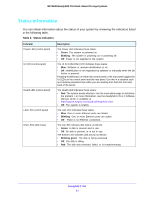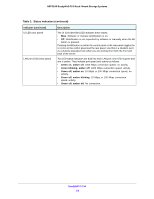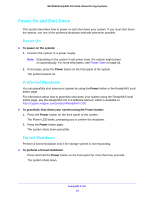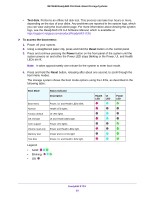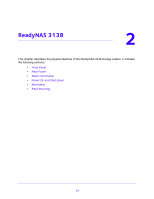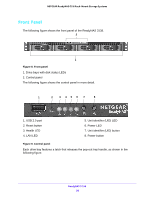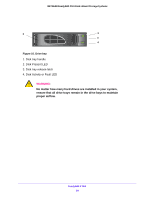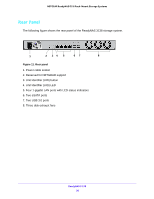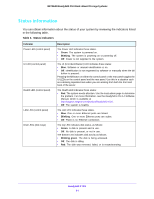Netgear RN3138 Rackmount Hardware Manual - Page 26
Rack Mounting
 |
View all Netgear RN3138 manuals
Add to My Manuals
Save this manual to your list of manuals |
Page 26 highlights
NETGEAR ReadyNAS OS 6 Rack-Mount Storage Systems 5. Press and hold the Reset button for four seconds to confirm your boot menu selection. The system boots in the selected boot mode. Note: If you do not hold the Reset button long enough, the press moves the system to the next selection. Repeat the press and hold for one second to scroll through to your desired selection. Rack Mounting You can rack-mount the ReadyNAS 3130 using the included rack-mount ears. Alternatively, you can use the optional sliding rail kit, order number RRAIL04-10000S. For instructions, see the 1U Rail Installation Guide, which is available at http://support.netgear.com/product/ReadyNAS-OS6. ReadyNAS 3130 26

ReadyNAS 3130
26
NETGEAR ReadyNAS OS 6 Rack-Mount Storage Systems
5.
Press and hold the
Reset
button for four seconds to confirm your boot menu selection.
The system boots in the selected boot mode.
Note:
If you do not hold the
Reset
button long enough, the press moves the
system to the next selection. Repeat the press and hold for one second
to scroll through to your desired selection.
Rack Mounting
You can rack-mount the ReadyNAS 3130 using the included rack-mount ears.
Alternatively, you can use the optional sliding rail kit, order number RRAIL04-10000S. For
instructions, see the
1U Rail Installation Guide,
which is available at
.