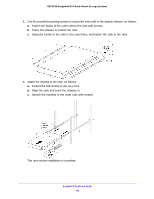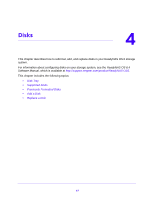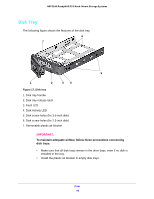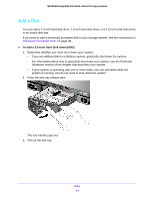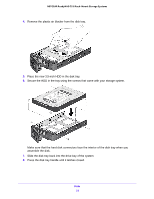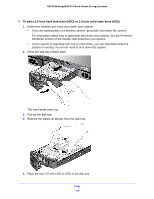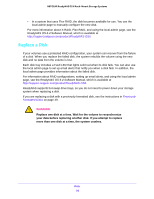Netgear RN3138 Rackmount Hardware Manual - Page 51
Add a Disk, To add a 3.5-inch hard disk drive HDD
 |
View all Netgear RN3138 manuals
Add to My Manuals
Save this manual to your list of manuals |
Page 51 highlights
NETGEAR ReadyNAS OS 6 Rack-Mount Storage Systems Add a Disk You can add a 3.5-inch hard disk drive, 2.5-inch hard disk drive, or a 2.5-inch solid-state drive to an empty disk bay. If you want to add a previously formatted disk to your storage system, see the instructions in Previously Formatted Disks on page 49. To add a 3.5-inch hard disk drive (HDD): 1. Determine whether you must shut down your system: • If you are adding disks to a diskless system, gracefully shut down the system. For information about how to gracefully shut down your system, see the Preferred Shutdown section of the chapter that describes your system. • If your system is operating with one or more disks, you can add disks while the system is running. You do not need to shut down the system. 2. Press the disk tray release latch. The tray handle pops out. 3. Pull out the disk tray. Disks 51