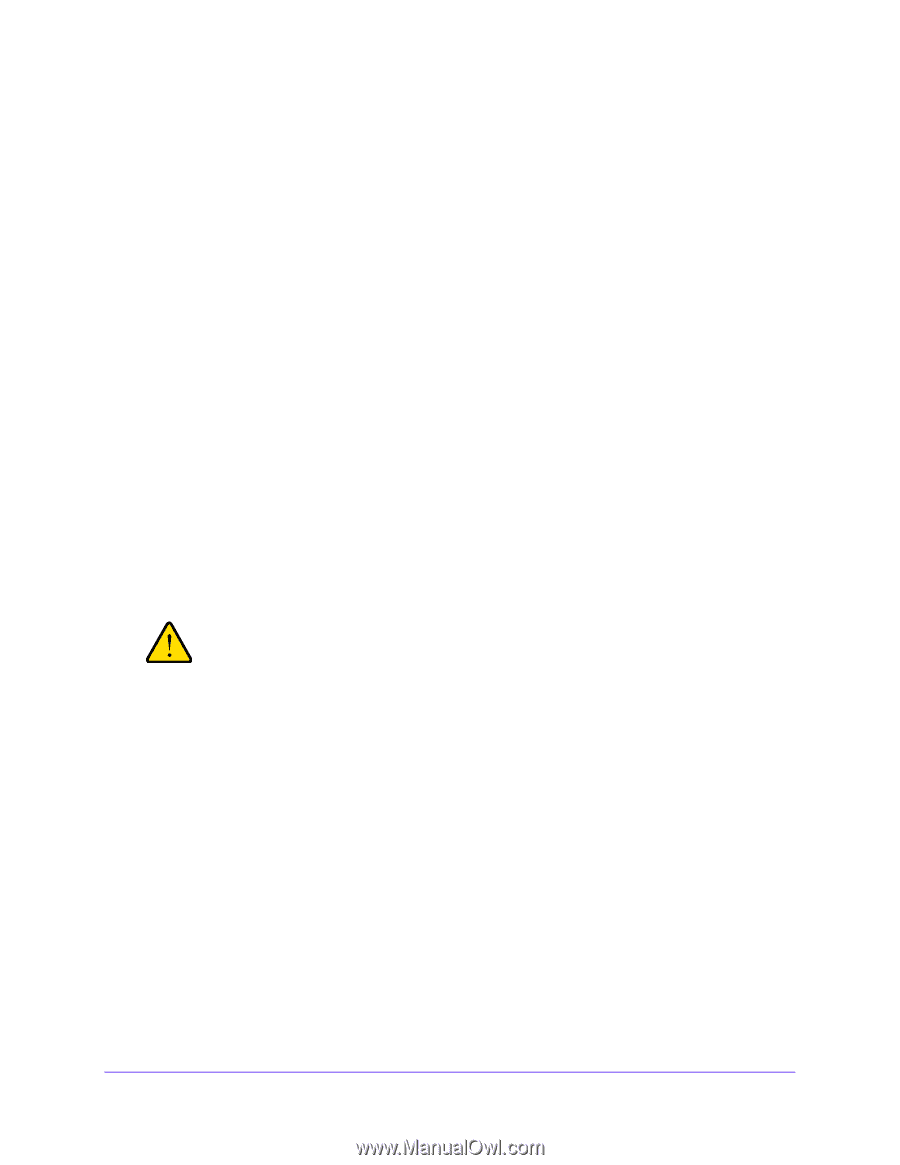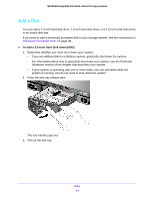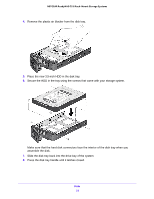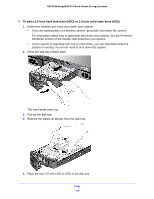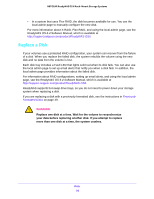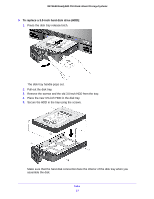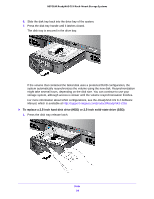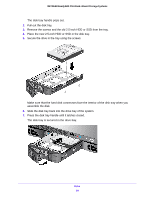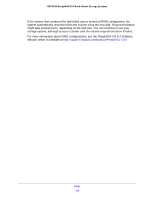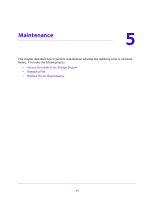Netgear RN3138 Rackmount Hardware Manual - Page 56
Replace a Disk
 |
View all Netgear RN3138 manuals
Add to My Manuals
Save this manual to your list of manuals |
Page 56 highlights
NETGEAR ReadyNAS OS 6 Rack-Mount Storage Systems • In a system that uses Flex-RAID, the disk becomes available for use. You use the local admin page to manually configure the new disk. For more information about X-RAID, Flex-RAID, and using the local admin page, see the ReadyNAS OS 6.4 Software Manual, which is available at http://support.netgear.com/product/ReadyNAS-OS6. Replace a Disk If your volumes use a protected RAID configuration, your system can recover from the failure of a disk. When you replace the failed disk, the system rebuilds the volume using the new disk and no data from the volume is lost. Each disk tray includes a Fault LED that lights solid red when its disk fails. You can also use the local admin page to set up email alerts that notify you when a disk fails. In addition, the local admin page provides information about the failed disk. For information about RAID configurations, setting up email alerts, and using the local admin page, see the ReadyNAS OS 6.4 Software Manual, which is available at http://support.netgear.com/product/ReadyNAS-OS6. ReadyNAS supports hot-swap drive bays, so you do not need to power down your storage system when replacing a disk. If you are replacing a disk with a previously formatted disk, see the instructions in Previously Formatted Disks on page 49. WARNING: Replace one disk at a time. Wait for the volume to resynchronize your data before replacing another disk. If you attempt to replace more than one disk at a time, the system crashes. Disks 56